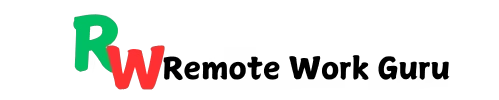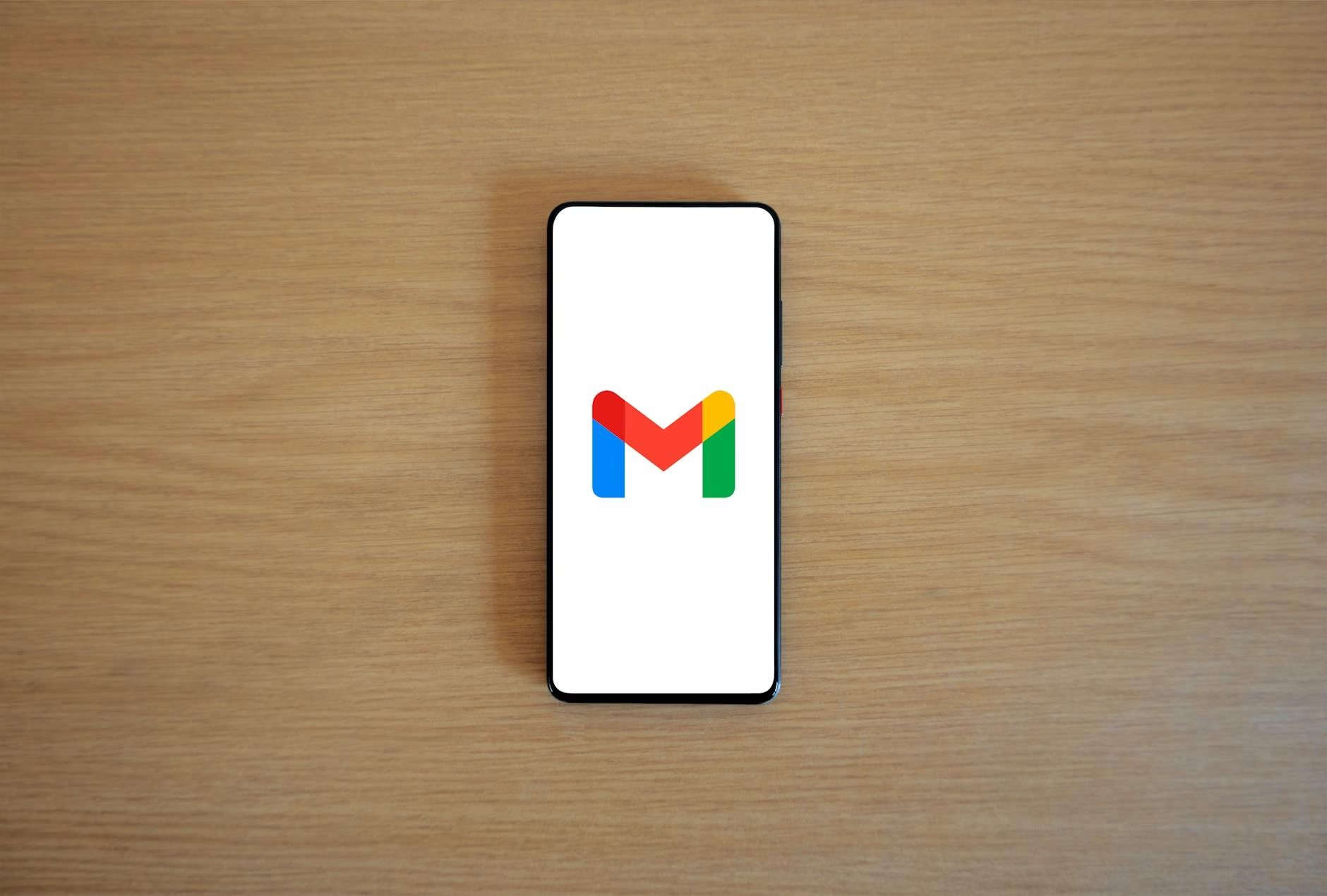Email communication is essential to personal and professional life, but addressing multiple people in an email can sometimes feel tricky. Whether you’re sending a group invitation, a team update, or a formal business proposal, knowing the right way to address your recipients can make all the difference.
If you are wondering how to address multiple people in an email, you’re in the right place! This guide will walk you through the steps for both Gmail and Outlook while answering common questions.
Why It’s Important to Address Multiple People Correctly
When addressing multiple people in an email, clarity, and professionalism are key. A poorly addressed email can lead to confusion, make your message look disorganized, or even cause unintentional offense. On the other hand, a well-structured email fosters good communication and ensures everyone is on the same page.
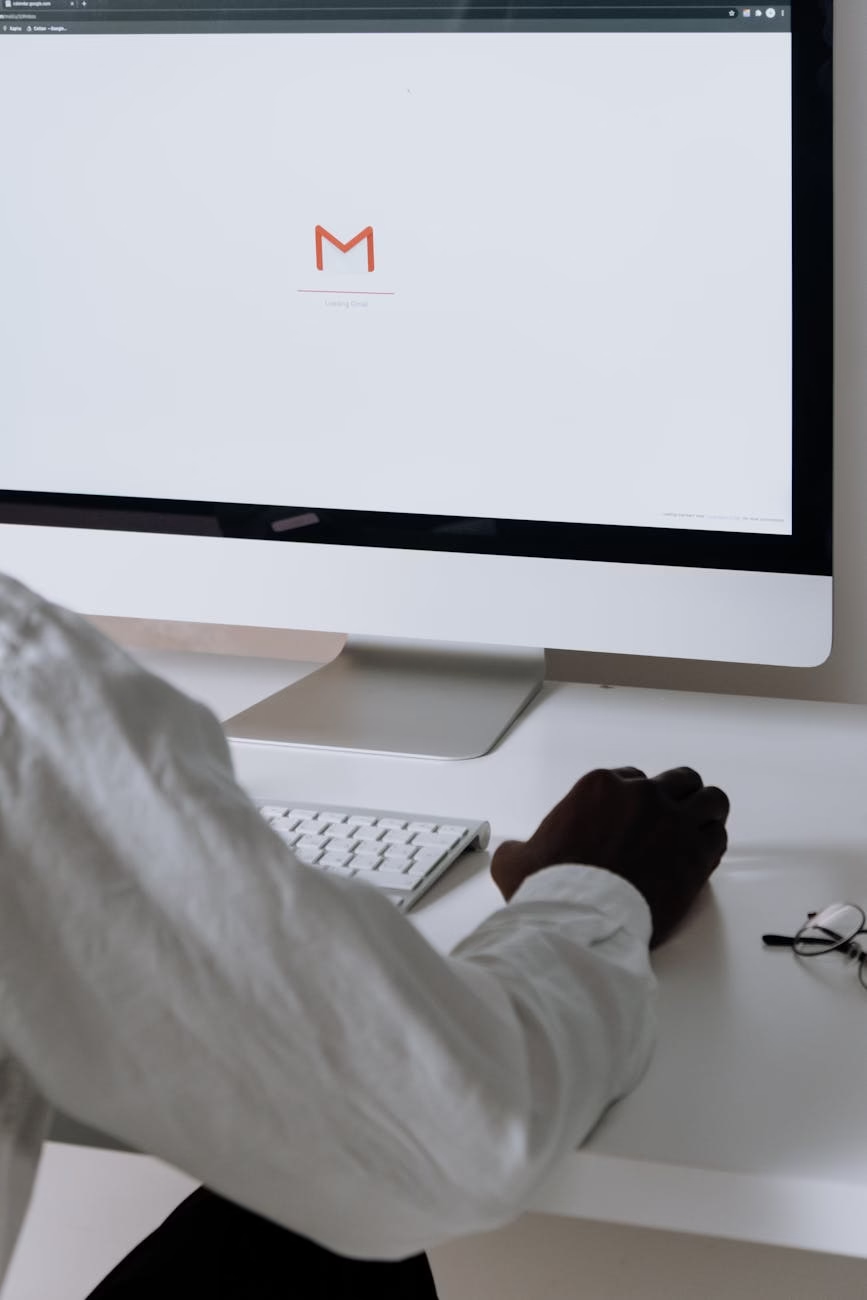
How to Address Multiple People in an Email: The Basics
Before diving into platform-specific steps, here are some general tips to keep in mind:
- Know Your Audience: Decide if the email is formal or informal and adjust your tone accordingly.
- Use a Clear Subject Line: This helps recipients quickly understand the purpose of your email.
- Start with a Salutation: Depending on your relationship with the recipients, you can choose between formal (e.g., “Dear Team,” “Dear All”) and informal (e.g., “Hi Everyone,” “Hello All”).
- Separate Names if Needed: When addressing specific individuals, list their names separated by commas (e.g., “Dear John, Sarah, and Alex”).
- BCC When Necessary: To protect privacy, use the BCC (blind carbon copy) field when emailing people who don’t know each other.
How to Address Multiple People in Gmail
1. Compose Your Email
- Open Gmail and click the Compose button in the top-left corner.
2. Add Recipients
- In the To field, add the email addresses of the primary recipients.
- Use the CC (carbon copy) field for individuals who need to stay informed but aren’t the main recipients.
- Use the BCC field to hide recipients’ email addresses from one another.
3. Craft Your Greeting
- Start with a greeting such as:
- “Dear Team,” for a professional email.
- “Hi Everyone,” for a casual group message.
4. Write Your Message
- Be clear and concise. Use bullet points if sharing multiple updates.
5. Send the Email
- Review your email for clarity and tone, then click Send.
How to Address Multiple People in Outlook
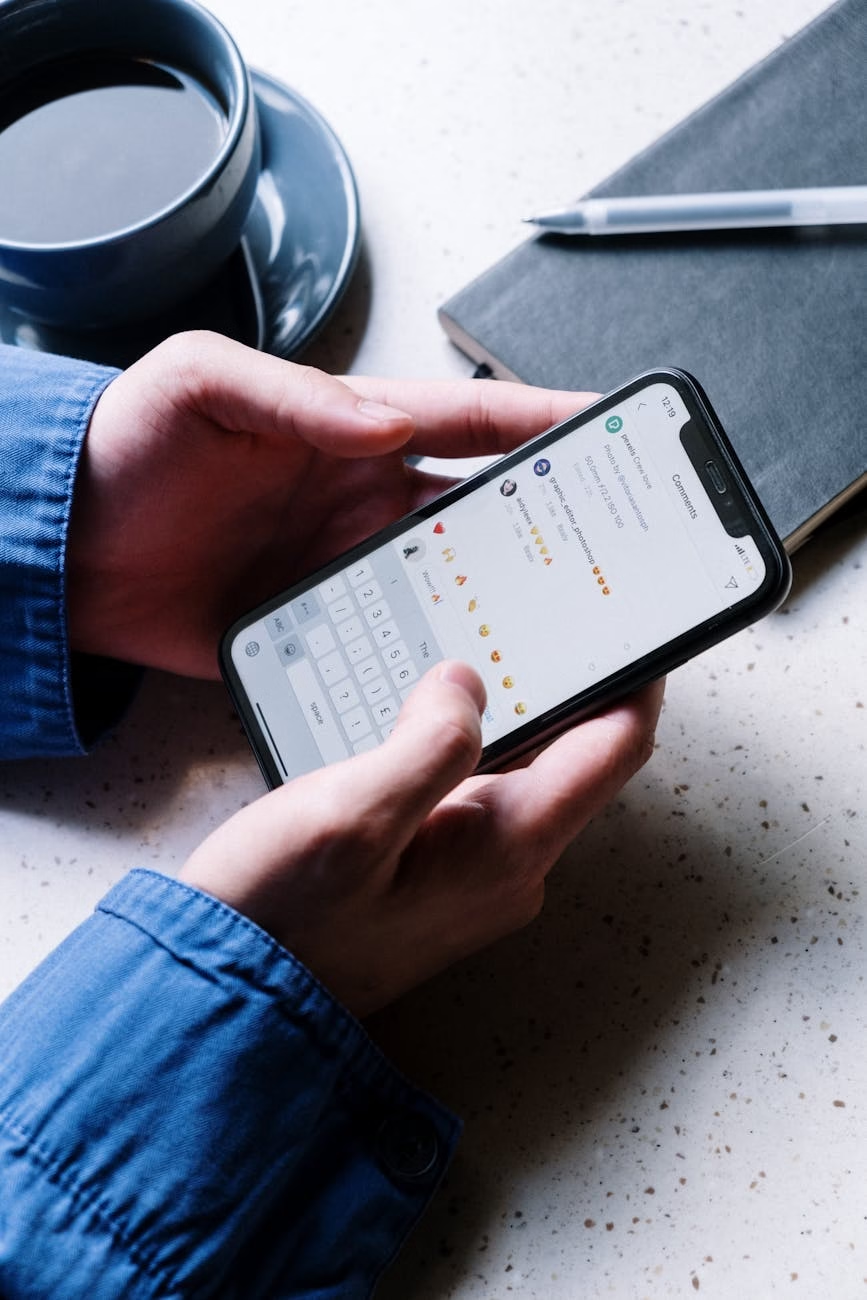
1. Start a New Email
- Open Outlook and click New Email in the toolbar.
2. Add Recipients
- Enter the email addresses in the To, CC, or BCC fields as appropriate.
3. Use a Suitable Salutation
- Address the group with a friendly yet professional tone:
- “Good Morning Team,” for a formal approach.
- “Hello Everyone,” for an informal group.
4. Write the Body of Your Email
- Ensure your message is clear and relevant to all recipients.
5. Double-Check and Send
- Proofread your email, confirm recipient details, and hit Send.
How to Greet Email Recipients
Choosing the right greeting sets the tone for your email and ensures that your recipients feel acknowledged. Here are some tips and examples for greeting email recipients in various contexts:
1. Formal Greetings
- Use formal greetings for professional or official emails.
- “Dear Team,”
- “Dear [Department Name],”
- “Dear Sir/Madam,”
- “To Whom It May Concern,” (use sparingly if you don’t know the recipient’s name).
2. Informal Greetings
- Choose these for casual or semi-formal emails.
- “Hi Everyone,”
- “Hello Team,”
- “Hi All,”
- “Good Morning/Afternoon Everyone,” (depending on the time of day).
3. Personalized Greetings
- If the group is small or you want to address specific individuals:
- “Dear John, Sarah, and Alex,”
- “Hi, Mike and Team,”
4. When You’re Unsure
- For emails with unknown recipients, opt for neutral greetings:
- “Hello Everyone,”
- “Dear Colleagues,”
Tips for Effective Greetings:
- Match the tone of the greeting with the purpose of your email.
- Double-check recipients’ names and spell them correctly.
- Avoid overly casual greetings in professional settings (e.g., “Hey Guys” might not be suitable).
Examples of Addressing Multiple People in an Email Without them Knowing
Formal Example:
Subject: Quarterly Performance Review Meeting
Dear Team,
I hope this email finds you well. I’m writing to remind you of our upcoming quarterly performance review meeting scheduled for Thursday, January 25th, at 10 AM in the main conference room.
Feel free to reach out if you have any questions.
Best regards,
[Your Name]Informal Example:
Subject: Friday Night Plans
Hi Everyone,
Just a quick note to finalize our plans for Friday night! Let’s meet at Joe’s Grill at 7 PM. Looking forward to seeing you all there.
Cheers,
[Your Name]Additional Tips for Addressing Multiple People
- Personalize When Possible: If the group is small, mention individuals by name in the opening line.
- Avoid Overloading with CC: Use the CC field sparingly to prevent cluttered email threads.
- Follow Up Respectfully: If someone doesn’t respond, consider a gentle follow-up instead of resending the email to everyone.
How to Forward an Email to Multiple People Automatically
Automating email forwarding to multiple recipients can save time, especially when dealing with recurring messages or team updates. Here’s how you can set it up in Gmail and Outlook:
In Gmail
- Set Up a Filter:
- Open Gmail and click the Settings icon (gear) in the top-right corner.
- Navigate to See All Settings > Filters and Blocked Addresses > Create a new filter.
- Enter criteria (e.g., sender’s email, subject keywords) to identify the emails you want to forward.
- Add Forwarding Address:
- Go to the Forwarding and POP/IMAP tab in Settings.
- Click Add a forwarding address, enter the email addresses of the recipients, and verify them.
- Apply the Filter:
- Once the forwarding address is verified, return to the filter creation page and check Forward it to.
- Choose the forwarding address and click Create Filter.
In Outlook
- Create a Rule:
- Launch Outlook and navigate to File > Manage Rules & Alerts.
- Select New Rule and choose Apply Rule on Messages I Receive.
- Set Conditions:
- Define conditions (e.g., sender, keywords) to identify emails to forward.
- Add Recipients:
- In the next step, select Forward it to people or a public group.
- Enter the email addresses of the recipients.
- Finish the Rule:
- Name the rule, review the conditions, and click Finish.
Automating email forwarding ensures important messages reach the right people without manual intervention.
FAQs About Sending an Email to Multiple People
Yes, you can use greetings like “Hello Team” or “Hi All” for a more casual tone.
Use proper grammar, avoid slang, and double-check for typos.
Conclusion
Mastering how to address multiple people in an email is an essential skill that ensures your message reaches the right audience effectively. By following these tips and examples for Gmail and Outlook, you can communicate with confidence and professionalism every time!