Are you wondering where to find your LinkedIn profile link URL? If someone asked for your LinkedIn profile link right now, would you know where to find it? If not, don’t sweat it—you’re not alone.
Your LinkedIn URL is more than just a link; it’s like a digital handshake that helps people connect with you professionally. Whether you’re sending it to a recruiter, sharing it on your resume, or adding it to an email signature, having this link ready can make all the difference.
Let’s dive into how you can find, customize, and share it with ease.
What is a LinkedIn Profile Link URL and Why Does It Matter?
Consider your LinkedIn profile link as your digital business card. It’s the unique URL that leads directly to your profile, allowing others to view your professional achievements, skills, and connections.
A well-managed LinkedIn link can make networking easier and leave a lasting impression. Here are a few reasons why your LinkedIn URL matters:
- Easy Access: It provides a direct way for recruiters, clients, or colleagues to find your profile.
- Professional Branding: A customized link looks polished and aligns with your brand.
- Convenience: It’s simple to include on resumes, email signatures, or business cards.
How to Find Your LinkedIn Profile Link on Desktop
Hey there! Need to share your LinkedIn profile but not sure where to find the link? No worries—it’s super easy! Here’s what you will do:
- Log In: First, hop onto your computer and go to LinkedIn.com. Type in your email and password to log in.
- Go to Your Profile: At the top-right corner of the screen, you’ll see a little picture of you (or your profile pic if you added one). Click on it—it’s labeled “Me.”
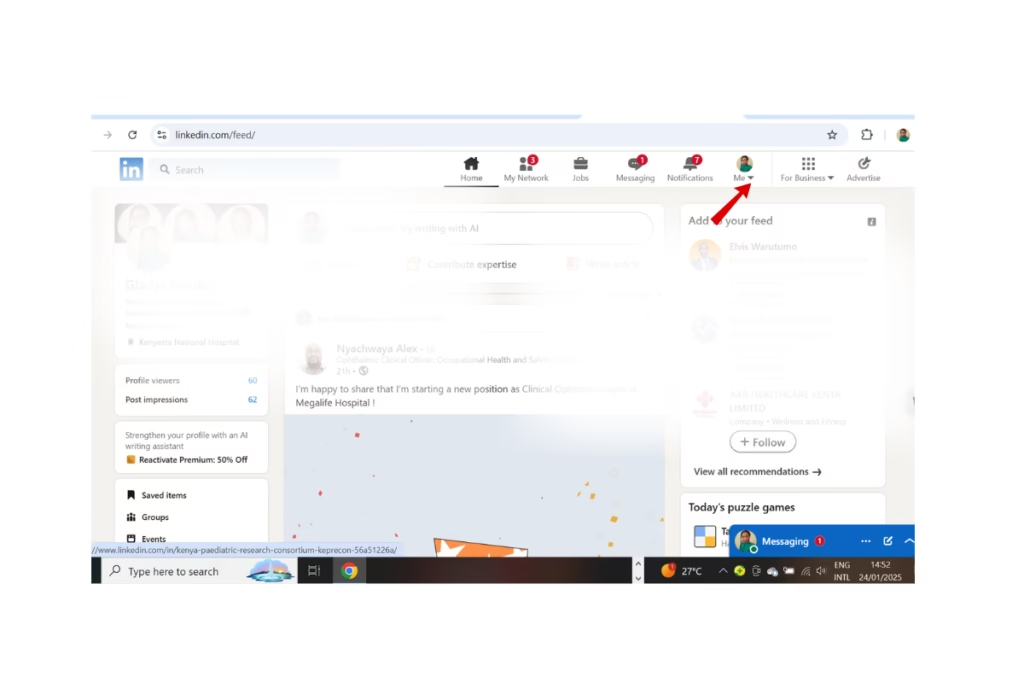
- Select “View Profile”: A menu will pop up, and you’ll see an option that says View Profile. Click on that, and ta-da! You’re on your profile page.
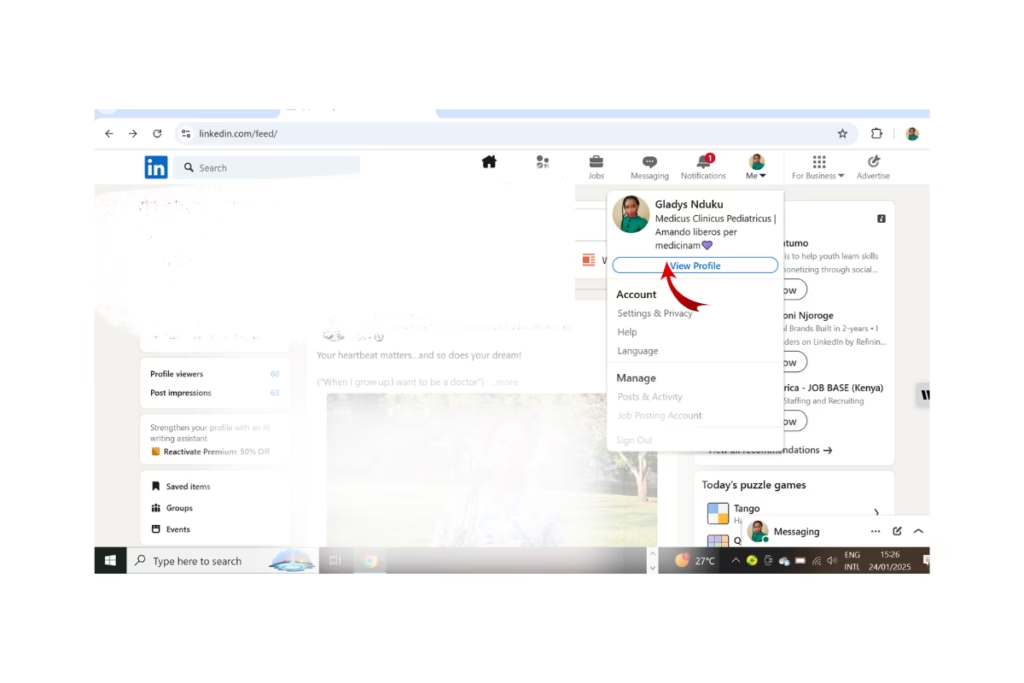
- Copy the Link: Check out the address bar at the very top of your browser. That long URL? That’s your LinkedIn profile link! Highlight it with your mouse, right-click, and select Copy. Now you’ve got your profile link ready to share!
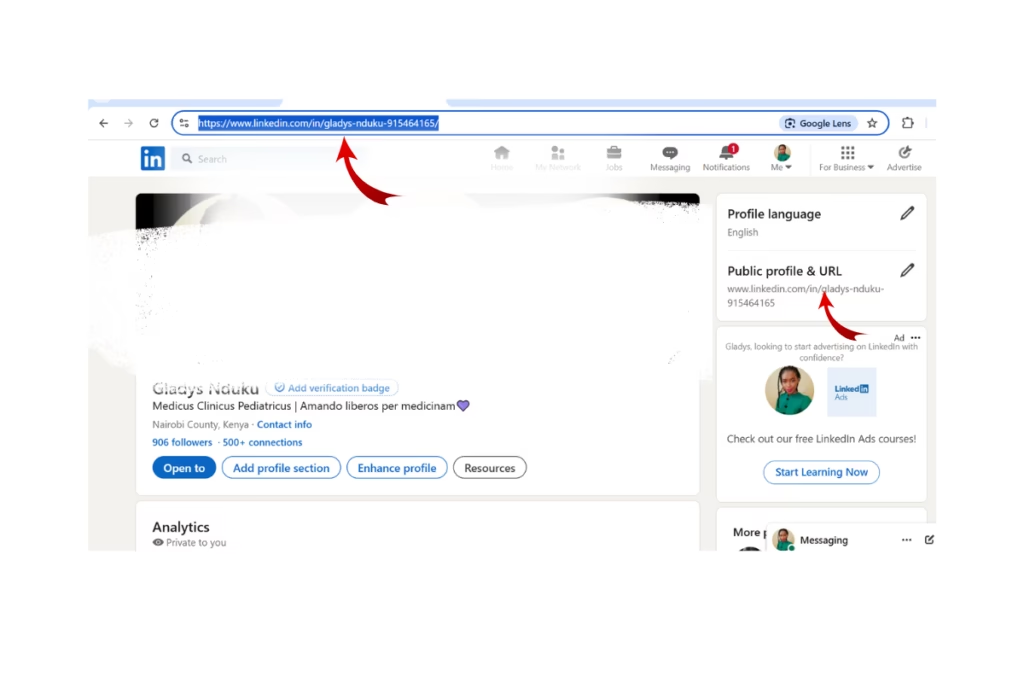
Steps to Locate Your LinkedIn Profile Link on the Mobile App
Hey! Need to grab your LinkedIn link while using your phone? Here’s how you can find it in just a few taps:
- Open the App: Start by opening the LinkedIn app on your phone. Make sure you’re logged in.
- Go to Your Profile: Look at the top-left corner of the screen. See your profile picture? Tap on it!
- Tap “View Profile”: A menu will appear. Choose View Profile to head straight to your profile page.
- Find and Copy Your Link: Spot the three dots (or sometimes a settings icon) on the screen. Tap it, and you’ll see your LinkedIn URL. Hold down the link, and a little Copy option should pop up. Tap that, and boom—your profile link is saved to your clipboard!
How to Share Your LinkedIn Profile Link Url
Sharing your LinkedIn profile link is essential for networking and job applications. Here are some ways to do it effectively:
Via Email:
Include your LinkedIn URL in your email signature for a professional touch. Example: “Connect with me on LinkedIn: [Your Custom URL].”
On Social Media:
Post your LinkedIn link on platforms like Twitter, Facebook, or Instagram to expand your professional reach.
In Text Messages:
Copy your LinkedIn link and paste it into a text message when sharing with colleagues or potential clients.
How to Shorten Your LinkedIn Profile Link for a Professional Look
A long, clunky LinkedIn URL can look unprofessional. Fortunately, LinkedIn allows you to customize your link. Here’s how:
On Desktop
- Click Me > View Profile.
- On the right side, click Edit public profile & URL.
- Under “Edit your custom URL,” click the pencil icon.
- Create a custom URL, such as “linkedin.com/in/yourname.”
On Mobile:
- Open the LinkedIn app and access your profile.
- Tap Settings > Edit Public Profile Link.
- Customize your URL to make it shorter and easier to share.
How to Add Your LinkedIn Profile Link to Your Resume
Here’s how to include your LinkedIn profile link on your resume and make it look clean and professional:
- Add the Link Near Your Contact Information
Place your LinkedIn link close to your name and other contact details at the top of your resume. It’s usually right under your email or phone number. - Use a Custom, Shortened URL
To keep it neat, use a custom, shortened version of your LinkedIn URL (like “linkedin.com/in/johnsmith”) so it looks tidy. - Hyperlink the URL (for Digital Submissions)
If you’re sending your resume as a digital file (like a PDF), you can hyperlink the LinkedIn URL. Just highlight the text (e.g., “LinkedIn Profile”) and link it to your custom URL so the recruiter can click it directly.
How to Customize or Change Your LinkedIn Profile Link
Customizing your LinkedIn URL not only looks professional but also makes your profile easier to find. Follow these steps:
How to Change Your LinkedIn URL on Desktop
Want to make your LinkedIn profile link look cleaner or more personalized? Here’s how to customize your LinkedIn URL:
- Go to Me > View Profile
First, log in to LinkedIn and click on your profile picture at the top right to go to your profile. - Click “Edit public profile & URL”
On the right side of your profile page, you’ll see an option that says Edit public profile & URL. Click on that. - Edit Your Custom URL
On the next page, you’ll find a section called Edit your custom URL. Click the pencil icon next to it. - Enter Your New URL
Now you can type in your new, custom URL (for example, something like “johnsmith123” if it’s available). - Save Your Changes
After typing in your new URL, just hit Save to make the changes stick!
And that’s it! Now your LinkedIn link is uniquely yours, and easier to share!
How to Change Your LinkedIn URL on the Mobile App
Here’s how to make your LinkedIn profile link more personal or brand-friendly using your phone:
- Navigate to Your Profile Settings
Open the LinkedIn app and tap on your profile picture in the top-left corner to go to your profile. - Tap “Edit Public Profile Link”
Scroll down and look for the option that says Edit Public Profile Link. Tap on it. - Update Your URL
You’ll see an option to update your custom URL. Type in your name or something that reflects your brand. - Save the Updated Link
After making your changes, hit Save to update your profile link.
FAQs About LinkedIn Profile Links
By default, LinkedIn URLs include your name and random numbers/letters (e.g., linkedin.com/in/firstname-lastname-123456). Customizing this makes it cleaner.
Yes, but avoid frequent changes to ensure consistency in your professional branding.
Absolutely! LinkedIn is designed for professional networking, and your public profile link is meant to be shared.
Yes, you can adjust your privacy settings under “Edit public profile & URL.”
Conclusion
Your LinkedIn profile link is a vital tool for networking and career growth. By knowing how to find, customize, and share your URL, you can make it work for you.
Whether you’re sharing it with potential employers or adding it to your resume, following these steps ensures you present a polished and professional image.
So, take a few minutes today to optimize your LinkedIn link and unlock more opportunities!
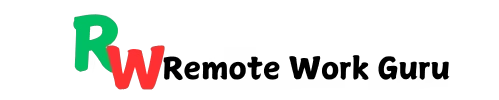
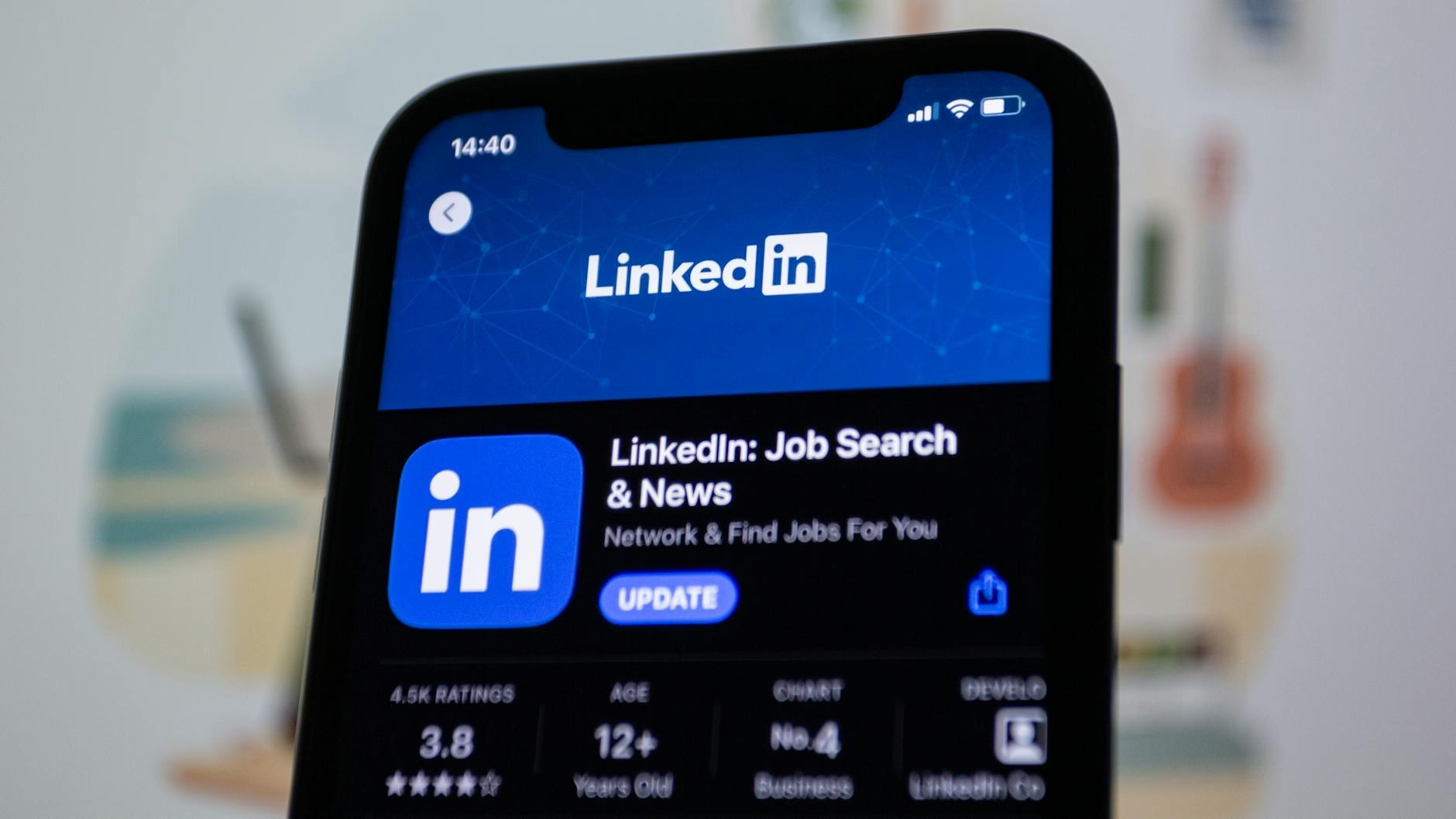
I blog quite often and I seriously thank you
for your content. This great article has really peaked my interest.
I will book mark your site and keep checking for new information about once per week.
I subscribed to your Feed too.