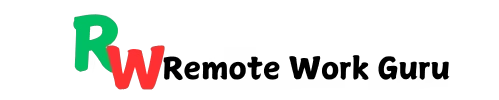How do you handle 100+ emails in a day without stress? Imagine sending a thousand emails every day manually! How tedious would it be? In today’s digital age, managing emails efficiently is essential for businesses and individuals alike.
Enter email automation—a game-changing solution that saves time, boosts productivity, and ensures you stay on top of your inbox. Whether you’re handling personal emails, running marketing campaigns, or managing professional correspondence, email automation can streamline your workflows like never before.
In this article, we’ll explore email automation in depth, focusing on email marketing automation, email automation tools, and practical insights into automating emails in Outlook and Gmail.
What is email automation?
Email automation refers to the use of technology to automatically send, manage, and organize emails based on pre-set triggers, schedules, or actions. It eliminates manual intervention for repetitive tasks, ensuring that the right messages reach the right people at the right time.
Key Benefits:
- Time-Saving: Automate repetitive tasks like follow-ups, confirmations, or reminders.
- Consistency: Ensure error-free and timely communication.
- Personalization: Use data-driven insights to tailor messages for individual recipients.
- Scalability: Manage thousands of emails with minimal effort, making it ideal for both personal and business use.
The Role of Email Automation in Marketing
Email marketing automation is a subset of email automation that focuses on engaging audiences, nurturing leads, and converting prospects into customers. It allows businesses to deliver targeted messages based on user behavior, preferences, and demographics.
Examples of Email Marketing Automation
Welcome Series
Create an automated email workflow to send engaging introductory messages to new subscribers, welcoming them and providing valuable information.
After a client signs up, welcome them to your brand, thank them for joining, and include what they will gain from it. Add a call to action (CTA).
Hi Jane,
Thank you for joining the [Brand Name] community!
We’re here to [solve their pain point or offer value]. Start exploring our top-rated [product/service] today!
CTA: Visit Our Store
Abandoned Cart Emails
Remind customers to complete their purchase. Display the items remaining in their cart and include a call to action encouraging them to come back and finalize their purchase. For example,
Hi Grace,
We noticed you left this in your cart: [Image of Product].
It’s waiting for you! But hurry, stock is limited.
CTA: Return to Your Cart
Birthday or Anniversary Offers
Send personalized greetings and offers on special occasions.
Happy Birthday, Mary!
Celebrate with [Brand Name]—here’s a 20% off gift just for you.
Code: BDAY20 (Valid for 7 days).
CTA: Redeem Your Gift
Re-engagement Campaigns
Reach out to inactive subscribers with incentives.
Hi [First Name],
Here’s a 10% off coupon to welcome you back. Use code WELCOME10 at checkout.
But hurry—offer ends in 3 days!
CTA: Get Your Discount
Key Metrics to Track
- Open rates: Track the number of recipients who open your email to gauge open rates.
- Click-Through Rates (CTR): Monitor how many users click on links within the email.
- Conversion Rates: Track how many recipients take the desired action (e.g., make a purchase).
Popular Email Automation Tools for Virtual Assistants
A variety of tools are available to help you automate your email workflows, each offering unique features. Here’s a breakdown of some top options:
1. Mailchimp
- Best for: small to medium-sized businesses.
- Features: drag-and-drop email builder, pre-built templates, segmentation, and analytics.
- Use Case: automated email series for onboarding new subscribers.
2. HubSpot
- Best for: Comprehensive marketing automation.
- Features: Advanced segmentation, lead scoring, CRM integration, and detailed reporting.
- Use Case: Sending behavior-based email campaigns.
3. ActiveCampaign
- Best for: email marketing and sales automation.
- Features: conditional content, email funnels, and predictive actions.
- Use Case: Automating complex email sequences with personalized touches.
4. Zapier
- Best for: Connecting multiple apps and automating workflows.
- Features: Cross-platform integrations with Gmail, Outlook, Slack, and more.
- Use Case: Sending emails triggered by events in other apps.
5. Microsoft Power Automate
- Best for: Business professionals using Microsoft Office tools.
- Features: Automates workflows within the Microsoft ecosystem, including Outlook.
- Use Case: Scheduling reminders or forwarding specific emails automatically.
Automating Emails in Outlook
How do you automate emails in Microsoft Outlook? Microsoft Outlook offers built-in automation capabilities that can save you hours of manual work. Here’s how to use them:
Rules and Filters
What They Do: Automatically sort incoming emails into folders, forward them, or assign categories based on conditions. How to Set Up:
- Click on Home > Rules > Manage Rules & Alerts.
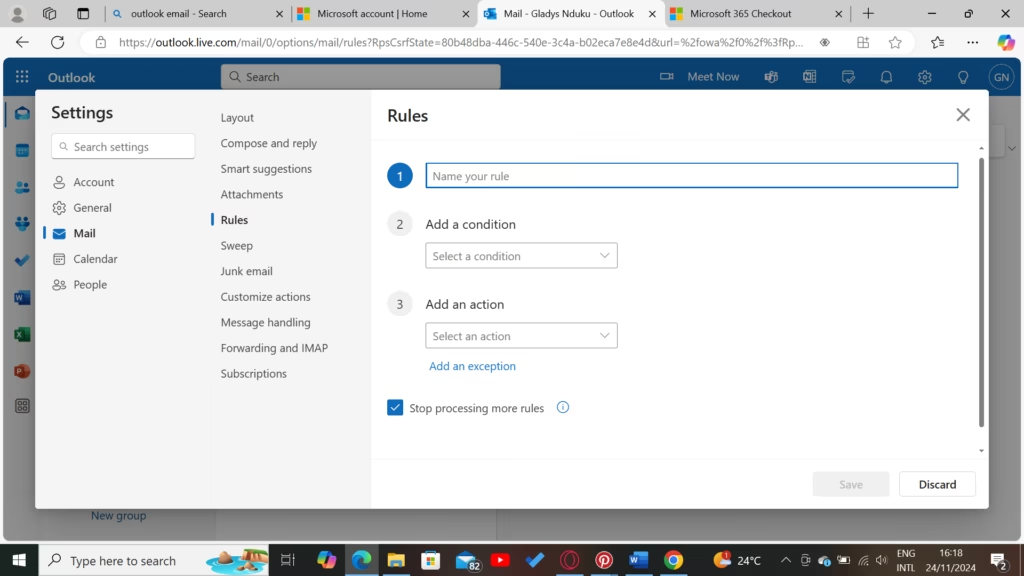
- Click New Rule.
- Select a condition (e.g., sender or subject contains specific keywords).
- Define the action (e.g., move to a folder, flag, or delete).
Templates and Quick Parts
What They Do: Save frequently used email responses as templates. How to Use:
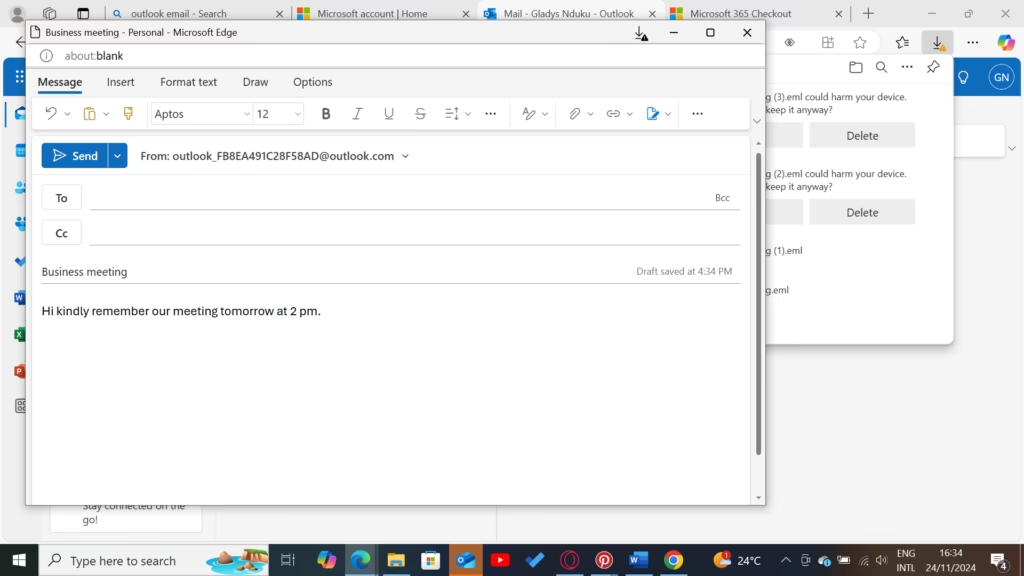
- Write the email you want to save.
- Click File > Save As and choose Outlook Template.
- Use it by clicking New Items > More Items > Choose Form > User Templates.
Integration with Microsoft Power Automate
What It Does: Enables advanced automation, like sending automatic replies when you’re away or saving email attachments to OneDrive. How to Use:
- Open Power Automate and select an Outlook-related template.
- Customize the triggers and actions (e.g., “When an email arrives, save attachments to…”).
Automating Emails in Gmail
Google’s Gmail also offers robust automation features, either natively or through third-party tools.
Filters and Labels
What They Do: Automatically categorize and organize emails. How to Set Up:
- Click the gear icon > See All Settings > Filters and Blocked Addresses.
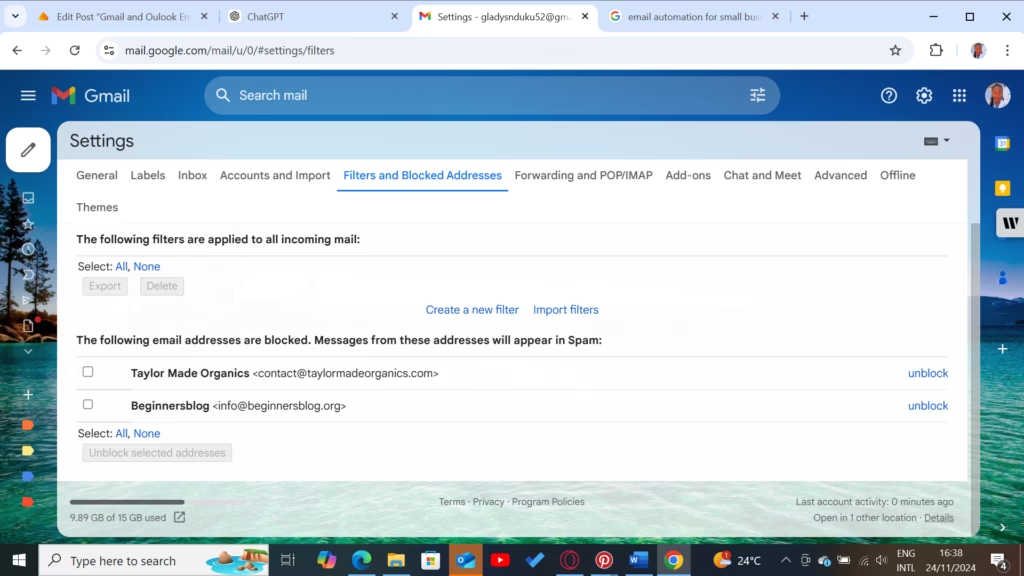
- Create a new filter with specific criteria (e.g., sender or keywords).
- Choose actions like applying a label, marking it as read, or deleting it.
Canned Responses (Templates)
What They Do: Save and reuse common email responses. How to Enable:
- Click the Settings icon > Advanced > Templates and enable it.
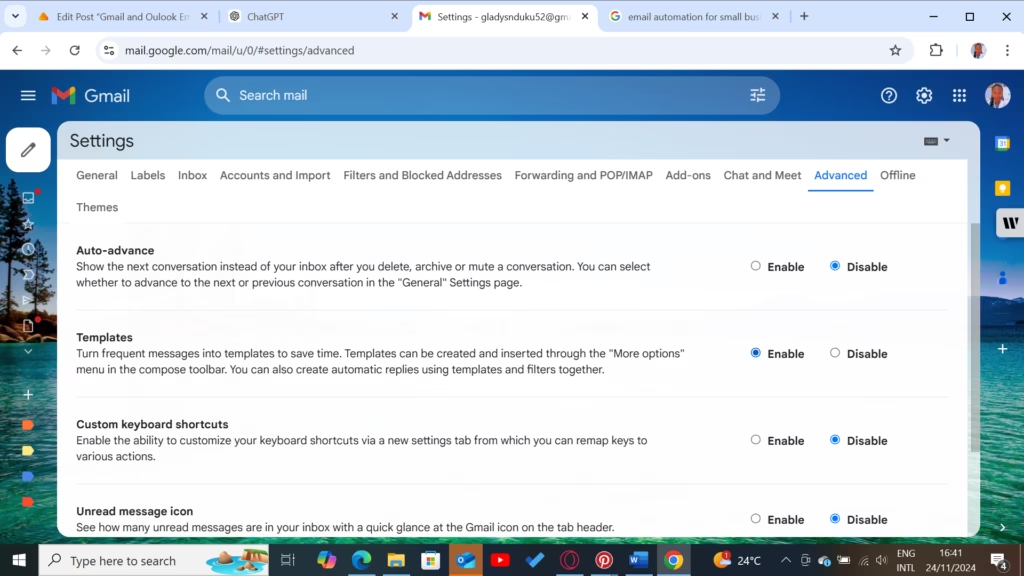
- Compose an email, click the three dots in the compose window, and save it as a template.
Gmail + Google Workspace Automation
What It Does: Automates repetitive tasks like follow-ups or scheduling. How to Use:
- Use Google Workspace tools like Apps Script to create custom automation.
- Combine Gmail with third-party apps like Zapier for complex workflows (e.g., “When a form is submitted, send an email”).
Tips for Effective Email Automation
- Segment Your Audience: Divide your recipients into smaller groups based on interests, behavior, or demographics.
- Use Personalization: Address recipients by their name and customize content to their preferences.
- Set Clear Goals: Define what you want to achieve with automation—be it higher open rates or better engagement.
- Test and Optimize: Regularly test your emails (A/B testing) to find what resonates best with your audience.
- Monitor Analytics: Use built-in analytics in tools like Mailchimp or HubSpot to refine your strategy.
Final Thoughts
Email automation is not just about convenience—it’s a powerful tool to enhance productivity, improve communication, and drive results.
Whether you’re a business owner looking to scale your marketing efforts or a professional aiming to simplify mastering email automation tools and platforms like Outlook and Gmail will transform the way you work.
Start small by automating routine tasks, then gradually explore advanced workflows. The potential is limitless, and the time you save is invaluable.