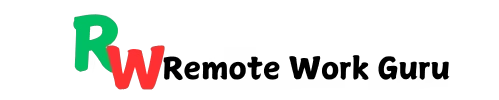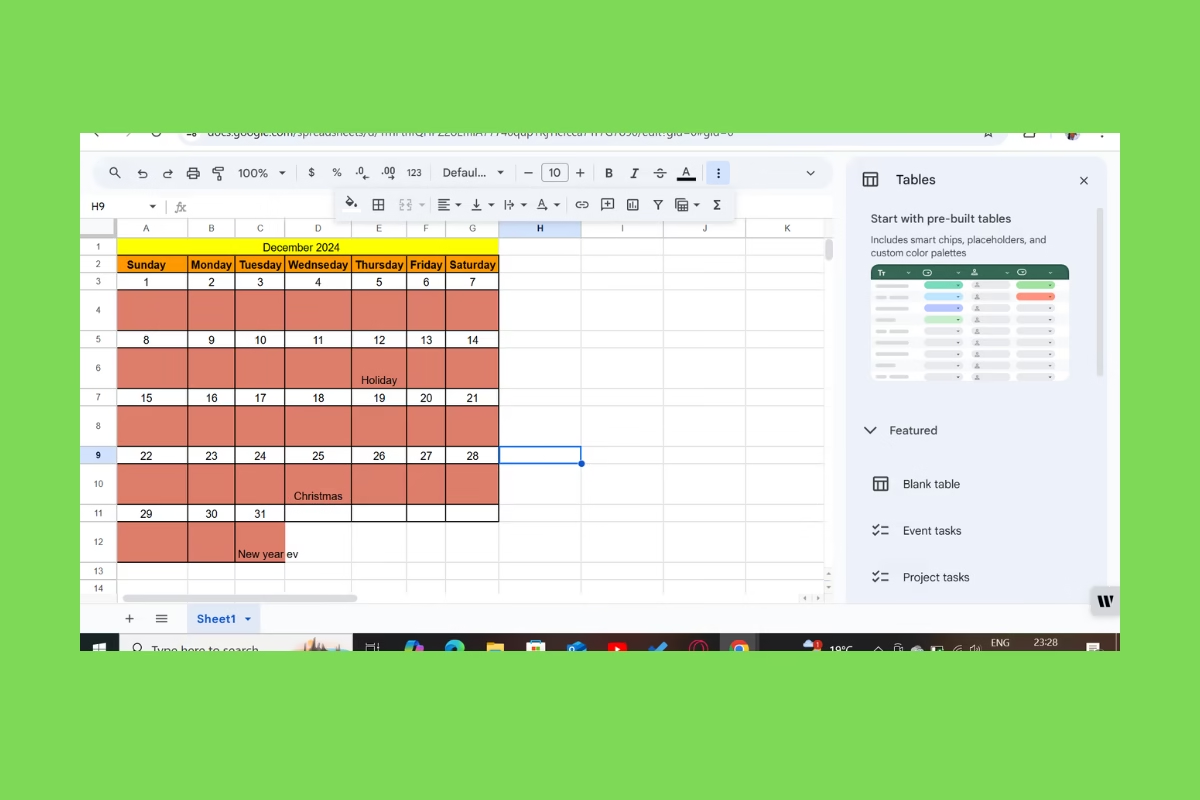Google Sheets calendar templates help us stay organized and enhance productivity. whether you’re managing personal tasks or professional projects. For many, calendars are indispensable tools for tracking goals, appointments, and deadlines. But did you know you can create a fully customizable calendar for free using Google Sheets?
With its versatility and ease of use, Google Sheets is a game-changer in calendar management, especially with free templates at your fingertips.
Why Use Google Sheets for Your Calendar?
Google Sheets stands out as a top choice for creating calendars. It’s completely free, unlike many paid tools, and offers flexibility unmatched by traditional paper planners or static digital calendars. With Google Sheets, you can customize layouts, collaborate in real-time with others, and even sync your calendar with Google Calendar for seamless integration.
Plus, the availability of Google Sheets calendar templates for free means you don’t have to start from scratch. Instead, you can download a template and adapt it to your needs in minutes.
Why Choose Google Sheets for Your Calendar?
Google Sheets offers several advantages for creating calendars:
- Customizability: Unlike traditional calendars, you can format your calendar to match your specific requirements.
- Real-Time Collaboration: Share your calendar with others and update it together in real-time.
- Integration: Sync your Google Sheets calendar with Google Calendar or other apps for seamless task management.
- Accessibility: Your calendar is accessible from anywhere as long as you have an internet connection.
Where to Find Google Sheets Calendar Templates for Free
If you’re wondering where to find these templates, here are a few reliable sources:
- Google Sheets Template Gallery: Built directly into Google Sheets, this gallery includes various free templates, including calendars. Access it by clicking “File > New > From template gallery.”
- Third-Party Websites: Sites like Vertex42 and Template.net offer extensive collections of free Google Sheets calendar templates for specific needs.
- Productivity Blogs: Many blogs focused on remote work and productivity provide curated templates and guides.
How to create a free calendar template in Google Sheets
While pre-made templates are great, sometimes you need a calendar that fits your unique needs perfectly. That’s where creating a custom Google Sheets calendar template comes in. With its user-friendly interface and powerful customization features, Google Sheets is the perfect tool for building your calendar from scratch.
Here’s a step-by-step guide to building your custom calendar in Google Sheets:
Step 1: Open a New Spreadsheet
- Log in to your Google account and navigate to Google Sheets.
- Open a blank spreadsheet by clicking the “Blank” option.
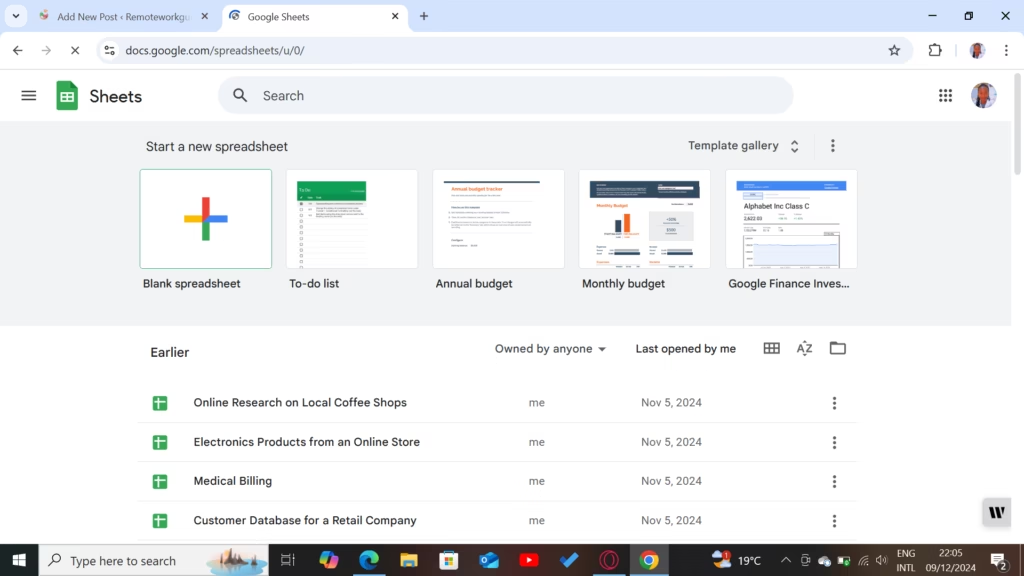
Step 2: Set Up Your Calendar Layout
- Create Headers for Days of the Week:
- In the first row, enter the days of the week (e.g., Sunday to Saturday) across columns B to H.
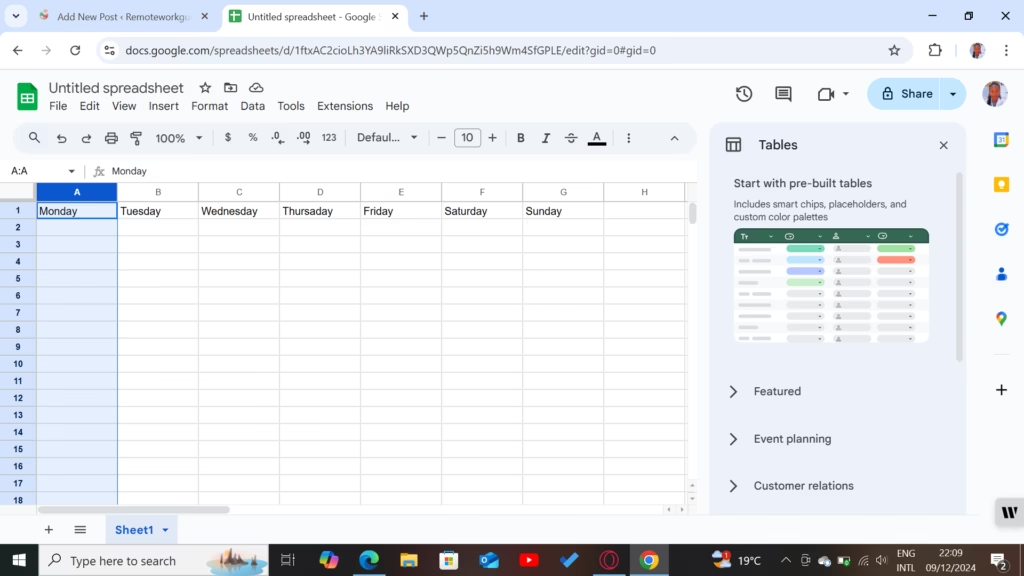
- Use bold text and center-align the text for a clean look.
- Add the Month and Year:
- In the first row above the days, type the month and year (e.g., December 2024).
- Merge the cells across columns B to H to center the title.

Step 3: Format Your Calendar Grid
- Add Dates:
- Start entering dates in the appropriate cells under each day. For example, if the month starts on a Wednesday, place “1” under Wednesday.
- Fill in the rest of the dates for the month.
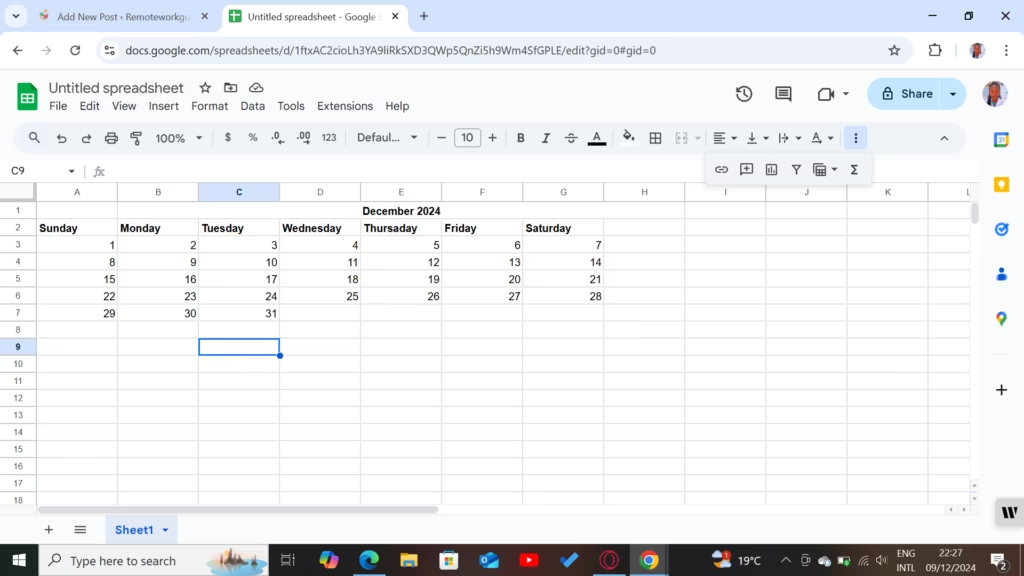
- Adjust Cell Size:
- Select all the cells in your calendar grid.
- Adjust the row height and column width to create square cells for a traditional calendar look.
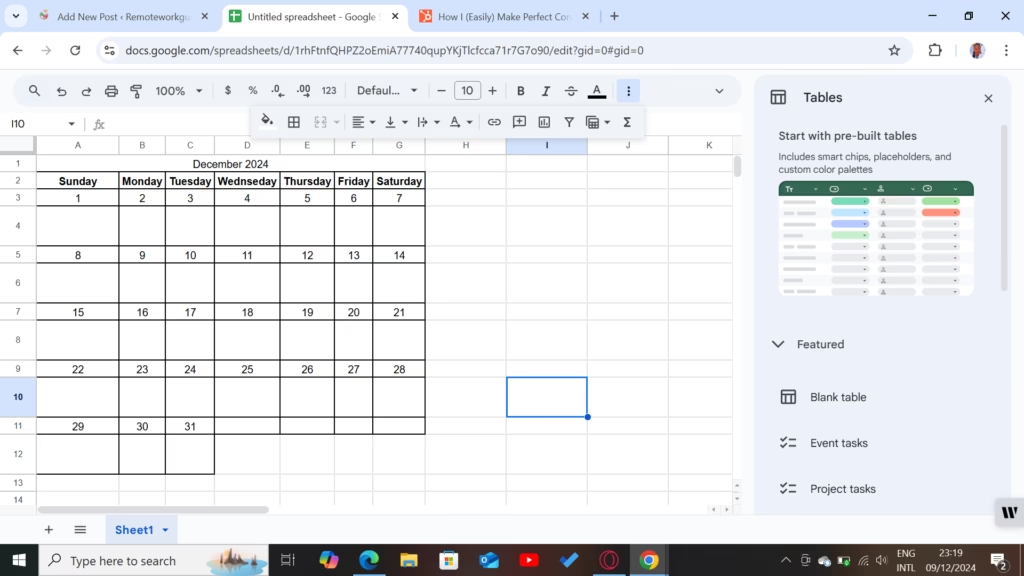
- Add Borders:
- Highlight the entire calendar grid and apply borders for better visual separation.
Step 4: Customize Your Calendar
- Color Code the Days:
- Use conditional formatting to highlight weekends, holidays, or deadlines.
- Add Notes Section:
- Reserve a column or a row at the side or bottom for notes or to-do lists.
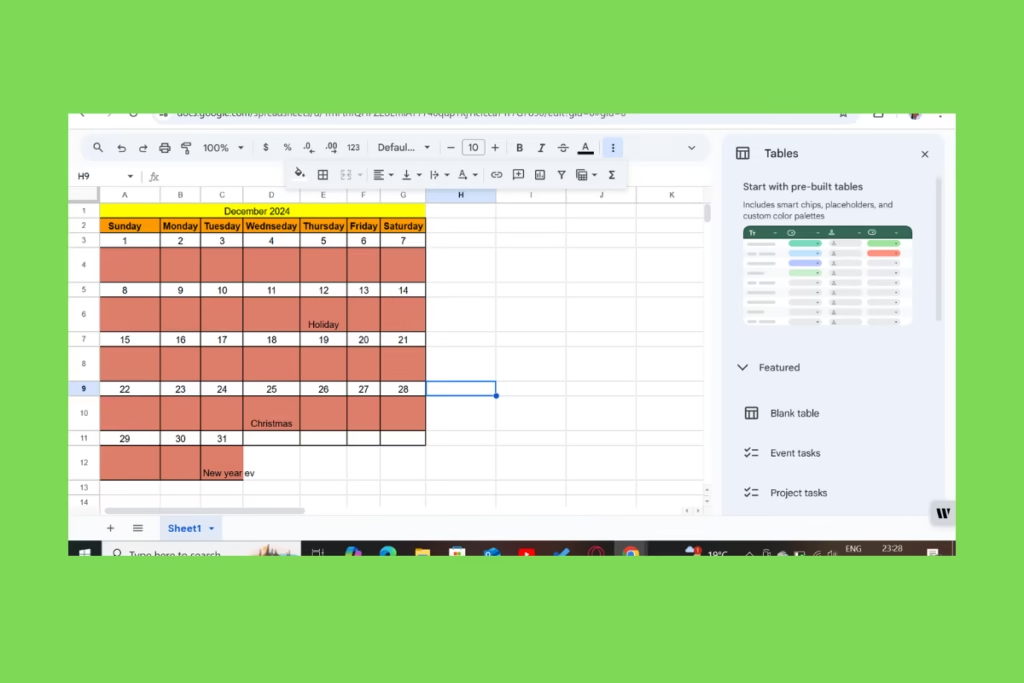
Step 5: Make It Reusable
- Save the file as “Calendar Template” so you can duplicate it for future months.
- Delete the specific dates to reuse the structure.
Additional Tips for Enhancing Your Google Sheets Calendar
- Use Formulas for Automation:
- Insert formulas to calculate days automatically based on the month and year entered. For instance, use the
DATEfunction to populate dates dynamically.
- Insert formulas to calculate days automatically based on the month and year entered. For instance, use the
- Sync with Google Calendar:
- Export your calendar as a CSV file and import it into Google Calendar to integrate reminders.
- Collaborate with Others:
- Share your calendar with family, friends, or coworkers by using the “Share” button at the top right.
Why Create a Custom Google Sheets Calendar Template?
Creating your calendar gives you the flexibility to design it exactly the way you want. Whether it’s for personal use, work, or a specific project, a custom Google Sheets calendar template ensures you stay organized while meeting your specific needs.
Top 5 Free Google Sheets Calendar Templates
Here are some standout templates to explore:
- Basic Monthly Calendar: Perfect for tracking appointments and events.
- Yearly Planner: Visualize your entire year on a single sheet.
- Weekly Scheduler: Ideal for detailed daily task planning.
- Project Tracker Calendar: Combine task management with deadlines.
- Event Planning Calendar: Great for organizing special occasions.
Each of these templates is free, easy to use, and highly customizable. Simply download one that suits your needs, and you’re ready to go!
How to Customize Your Google Sheets Calendar Template Free
One of the best things about using a Google Sheets calendar template is the ease of customization. Here’s how you can make it uniquely yours:
- Change the Design: Update fonts, colors, and layouts to match your preferences.
- Add Notes and Reminders: Insert comments or highlight important dates.
- Use Conditional Formatting: Automatically color-code tasks based on priority or deadline.
Advanced Tips for Google Sheets Calendars
To make the most of your calendar:
- Sync It with Google Calendar: Import your Sheets data into Google Calendar to receive reminders and alerts.
- Automate Tracking: Use formulas to calculate deadlines or highlight overdue tasks automatically.
- Collaborate with Others: Share your calendar with your team for real-time updates.
Conclusion
A Google Sheets calendar template for free is a powerful tool that can transform how you manage your time. With so many customizable options and integrations, it’s a versatile choice for anyone looking to stay organized. Download a template today and see the difference it makes in your daily routine!
Let us know in the comments: Which Google Sheets calendar template works best for you? Share your experience and tips below!