Managing data from emails can feel overwhelming, especially when valuable information is buried in an inbox. Whether it’s client orders, survey responses, meeting schedules, or invoices, there are times when converting emails into a structured format, like an Excel spreadsheet, is a lifesaver. Imagine having all your email data organized in neat rows and columns—accessible, sortable, and ready for analysis.
In this guide, we’ll walk you through how to extract email data from both Gmail and Outlook accounts into Excel using open-source tools. No need to purchase expensive software—just practical, free solutions tailored for efficiency. By the end of this tutorial, you’ll know when and why this process is useful and which tools can simplify the task.
Why Convert Emails to Excel?
Emails often hold critical information that’s challenging to manage when left unstructured. Converting them to an Excel spreadsheet transforms scattered inbox data into a neatly organized format, making it accessible and actionable. Below are some common applications where this process becomes invaluable:
Applications of Email-to-Excel Conversion
- Tracking Business Orders
- Businesses frequently receive orders and invoices via email.
- Exporting this data into an Excel spreadsheet helps maintain a centralized database for order tracking, inventory management, and payment verification.
- Customer Data Analysis
- Emails often contain customer feedback, survey responses, or subscription details.
- Converting this data into Excel allows for deeper analysis, segmentation, and better decision-making regarding customer preferences and behavior.
- Meeting Schedules
- Professionals often receive meeting invitations, schedules, and agendas via email.
- An Excel spreadsheet helps consolidate these details, offering a clear overview of dates, participants, and topics, ensuring better time management and preparation.
- Expense Management
- Receipts and payment confirmations often land in your inbox.
- Extracting these into an Excel sheet simplifies tracking expenses, reconciling budgets, and preparing financial reports.
Benefits of Converting Emails to Excel
Transforming your email data into an Excel spreadsheet offers numerous advantages, enabling better organization, analysis, and decision-making. Here’s why this process can be a game-changer:
- Centralized and Structured Data
- Emails often come in an unstructured format, scattered across threads and folders.
- By converting email data to Excel, you can consolidate all relevant information into a single, easily accessible location with a standardized layout.
- Easier Filtering and Sorting
- Excel’s built-in tools allow for quick filtering and sorting of data.
- You can easily search for specific email attributes like sender, subject, or date, making finding the information you need faster.
- Compatibility with Analysis Tools
- Once email data is in Excel, it becomes compatible with various powerful tools.
- Use Google Sheets for collaborative editing, Tableau for advanced visualizations, or Excel formulas for detailed data analysis.
- The structured format also facilitates seamless integration with reporting systems or dashboards.
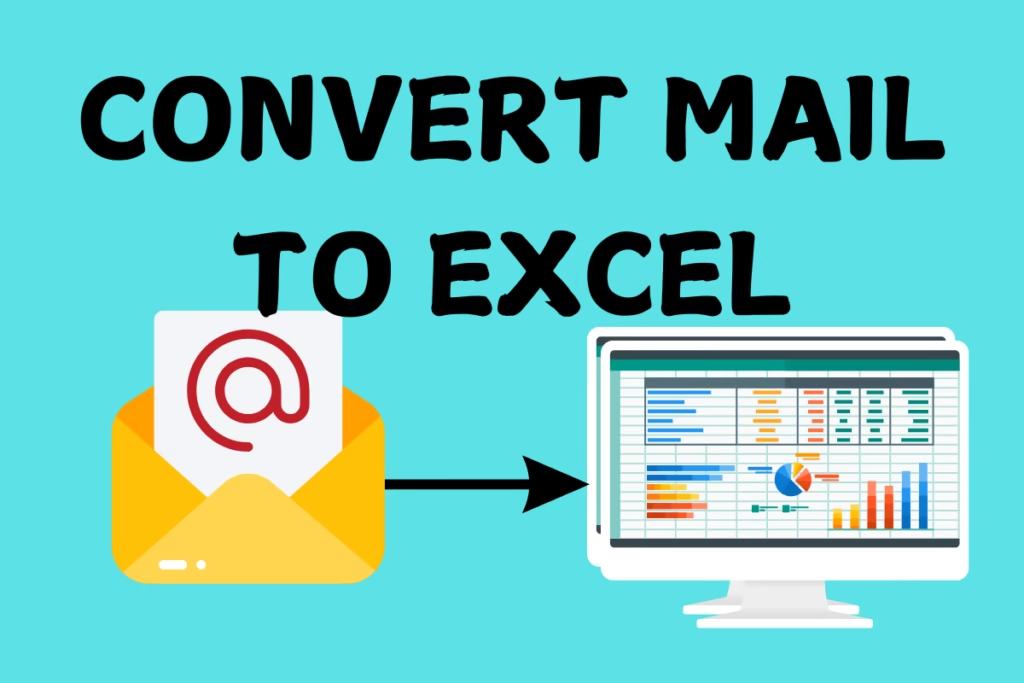
Tools and Software for Converting Emails to Excel
Various tools and libraries are available to simplify the process of converting emails to an Excel spreadsheet. Below are some popular open-source solutions and free software options that can help you get the job done effectively.
Open-Source Tools and Libraries
- Python Libraries
- IMAPClient:
- A user-friendly library to fetch emails via the IMAP protocol.
- Ideal for accessing inboxes on Gmail, Outlook, and other email services.
- Pandas:
- A powerful data manipulation library used to structure email data into spreadsheets.
- Provides easy conversion to Excel formats.
- Beautiful Soup:
- A robust library for parsing email content (e.g., extracting text, links, or HTML formatting).
- Perfect for refining and extracting specific details from email bodies.
- IMAPClient:
- Node.js Libraries
- Nodemailer:
- A flexible tool to fetch and manipulate email data programmatically.
- Supports integration with various email services like Gmail and Outlook.
- xlsx:
- A lightweight library for creating and writing Excel files directly from email data.
- Nodemailer:
Email Export Software (Free Options)
- Mailparser.io (Free version available)
- A tool for extracting structured data from emails (e.g., order details, leads, or receipts).
- Allows export to Excel or Google Sheets.
- User-friendly interface with customizable parsing rules.
- Zapier (Free Plan for Simple Tasks)
- Automates workflows by connecting email services like Gmail or Outlook to Google Sheets.
- Enables real-time data extraction from incoming emails into an Excel-compatible format.
- Thunderbird with Add-ons
- A free, open-source email client that supports exporting emails as CSV files.
- With the right add-ons, you can easily structure email data and convert it to Excel.
Steps to Convert Gmail Emails to Excel
Converting Gmail emails to an Excel spreadsheet involves setting up access, fetching the emails programmatically, and exporting the data. Here’s a step-by-step guide:
1. Set Up Access to Gmail
- Enable IMAP Access in Gmail Settings
- Log in to your Gmail account.
- Go to Settings → See All Settings → Forwarding and POP/IMAP.
- Enable IMAP Access and click Save Changes.
- Generate an App Password for Secure Access
- Visit the Google Account Security Page.
- Under Signing in to Google, enable 2-Step Verification if it’s not already active.
- Generate an App Password specifically for the script to securely access your email account.
2. Fetch Emails Using Python
- Install Required Libraries
Open your terminal or command prompt and run:bashCopy codepip install imapclient pandas - Connect to Gmail Using IMAP
- Use the
IMAPClientlibrary to establish a connection to the Gmail server. - Authenticate using your email address and the generated App Password.
- Use the
- Search and Fetch Emails Based on Criteria
- Filter emails by parameters like sender, subject, date, or keywords.
- Retrieve relevant fields such as the subject, body, and date.
- Parse Email Content (Body, Attachments)
- Extract necessary details from the email body.
- Save attachments if required.
3. Export Data to Excel
- Organize Email Data Using Pandas
- Create a Pandas DataFrame to store email data in a tabular format.
- Example structure: SenderSubjectDateMessage Content
- Export the DataFrame as an Excel File
- Save the data frame to an Excel file using the
to_excel()method:pythonCopy codedata.to_excel("emails.xlsx", index=False)
- Save the data frame to an Excel file using the
4. Optional Automation
- Automate the Script
- Use a task scheduler to run the script periodically:
- For Windows: Use Task Scheduler to run the Python script daily or weekly.
- For macOS/Linux: Use
cronto schedule the script execution.
- Use a task scheduler to run the script periodically:
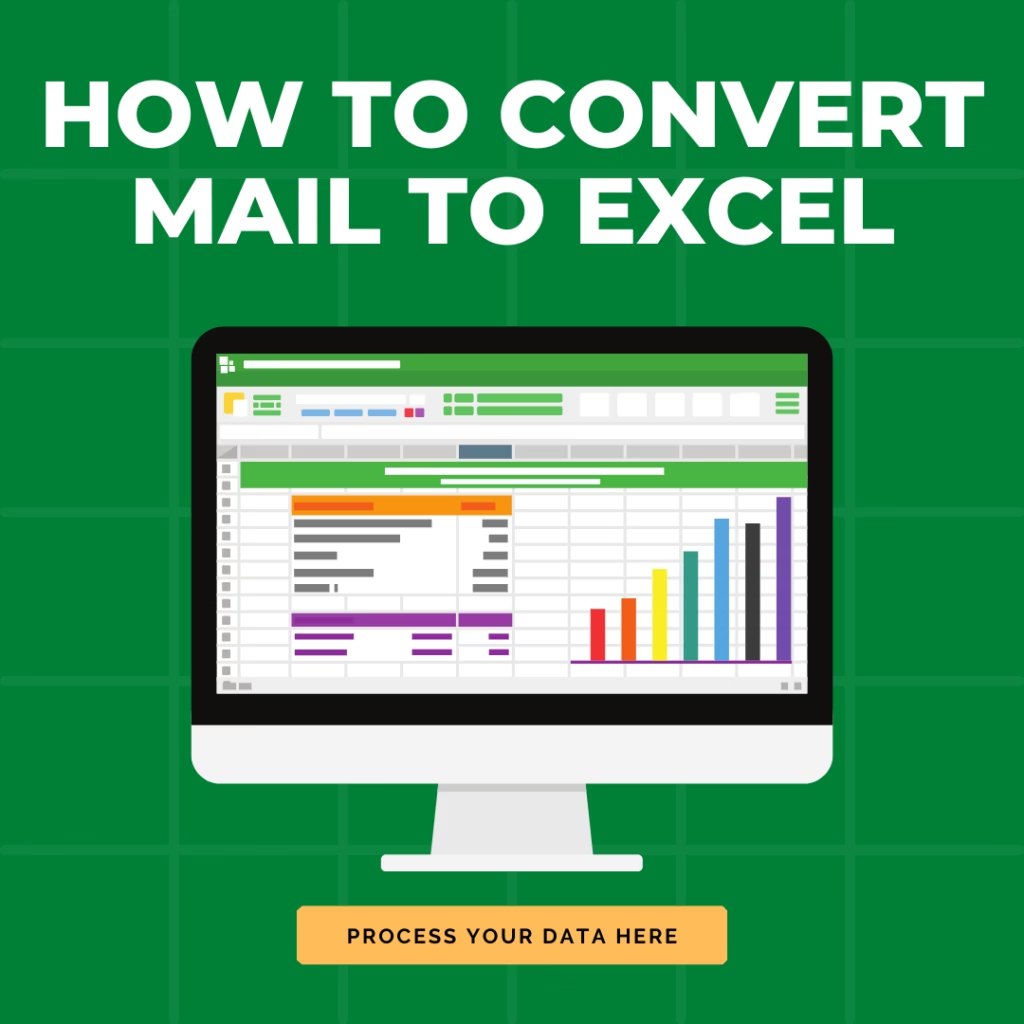
Steps to Convert Outlook Emails to Excel
Converting Outlook emails to an Excel spreadsheet involves setting up access to your account, fetching emails programmatically, and exporting the data. Here’s a detailed guide:
1. Set Up Access to Outlook
- Use the Microsoft Graph API or Enable IMAP/POP Access
- Microsoft Graph API:
- Register your application in the Azure Portal to use the Graph API for accessing Outlook emails.
- Generate an access token for secure API calls.
- Recommended for enterprise-level automation or larger data access.
- Enable IMAP/POP:
- Log in to your Outlook account via the web.
- Go to Settings → Mail → Sync Email.
- Enable IMAP or POP access under the “POP and IMAP” settings.
- Microsoft Graph API:
- Generate an App Password for IMAP Access
- Navigate to the Microsoft Account Security page.
- Under Additional Security Options, generate an App Password specifically for accessing emails via scripts.
2. Fetch Emails Using Python
- Install Necessary Libraries
Run the following command in your terminal or command prompt:bashCopy codepip install exchangelib pandas - Authenticate and Connect to the Outlook Server
- Use the exchange lab library for connecting to Outlook accounts.
- Provide your email address, App Password, and server details to authenticate.
- Fetch Emails Based on Filters
- Retrieve emails based on specific criteria like subject, sender, or date range.
- Access email fields such as subject, sender, date, and body.
3. Organize and Export to Excel
- Structure the Data Using Pandas
- Create a Pandas DataFrame to store email details in a structured format.
- Example structure: SenderSubjectDateMessage Content
- Export the Data as an Excel File
- Save the DataFrame as an Excel file using the
to_excel()method:pythonCopy codedata.to_excel("outlook_emails.xlsx", index=False)
- Save the DataFrame as an Excel file using the
With these steps, you can efficiently convert Outlook emails into an Excel file, allowing you to sort, filter, and analyze your data with ease. Whether for business tracking, analysis, or reporting, this process ensures a streamlined workflow.
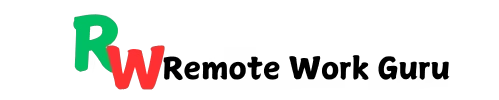
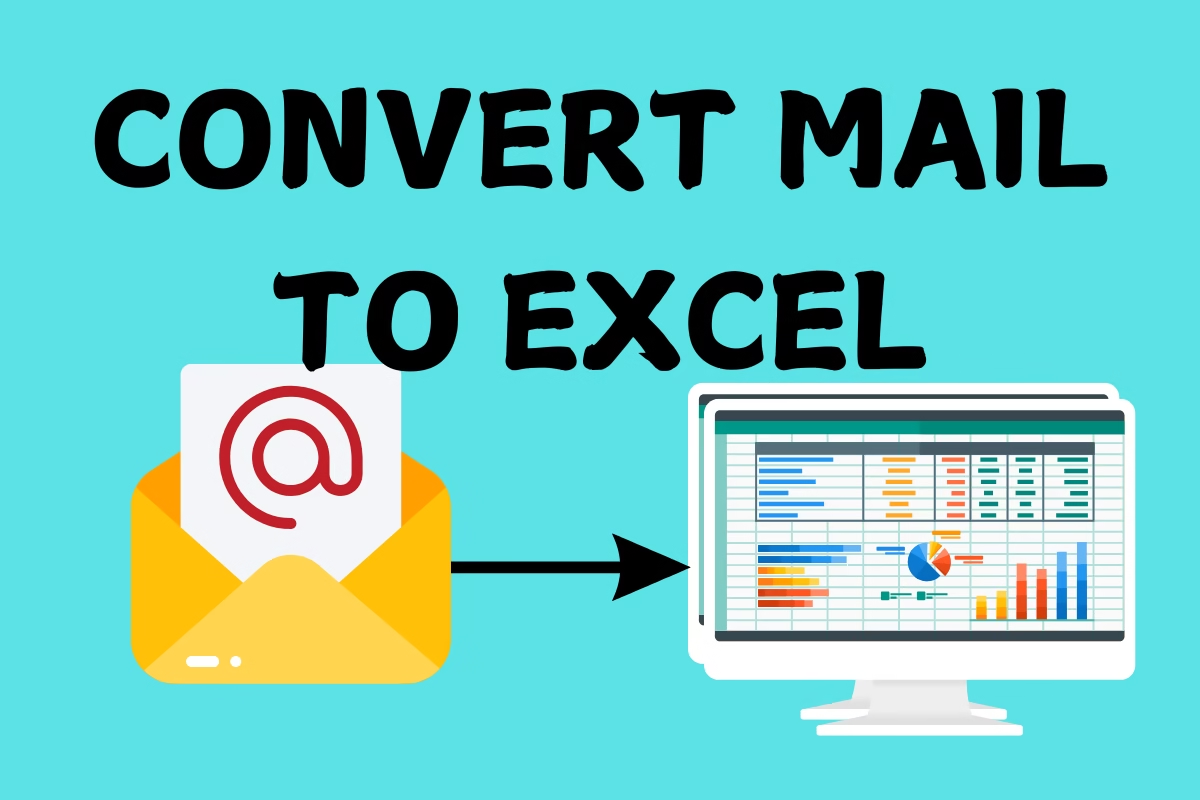
[…] this guide, we’ll walk you through how to protect and unlock an Excel workbook, discuss advanced security features, and share best practices for workbook […]