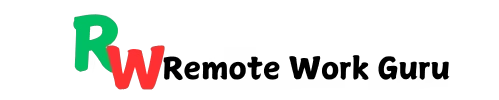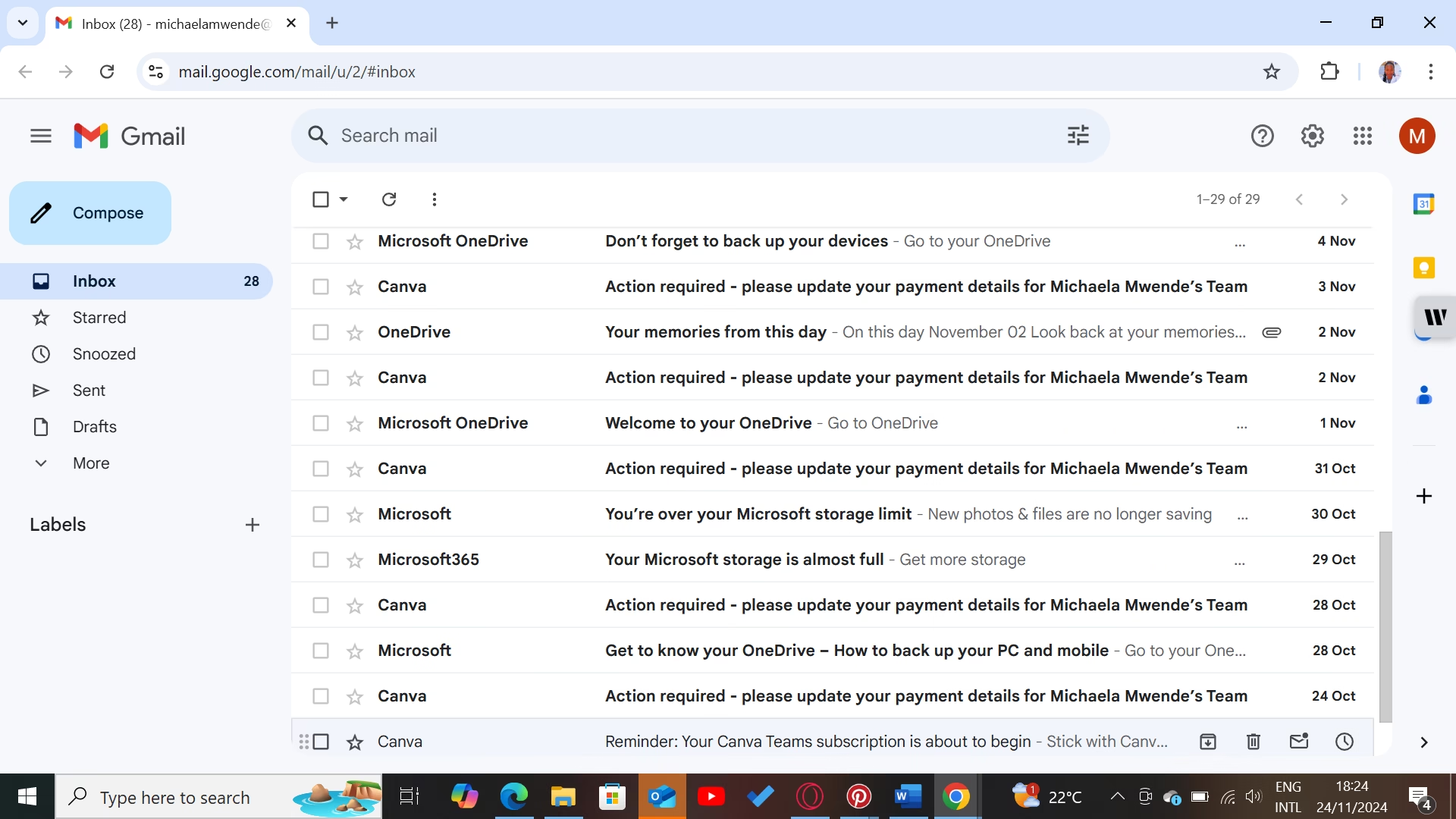Email remains a cornerstone of communication, whether in business or personal interactions. It is a simple way of communication, but it comes with challenges too. One time I checked my email inbox, and it was cluttered with over nine thousand messages. Unread emails, spam, and excessive notifications contributed to my cluttered inbox, which felt overwhelming and unmanageable. This phenomenon, often referred to as “email overload,” not only hampers productivity but can also create stress and frustration.
Why should you have a clean inbox?
Achieving a decluttered and organized inbox can bring significant improvements to both personal and professional life:
- Increased Productivity: A tidy inbox allows you to find important emails quickly and focus on priority tasks without distractions.
- Reduced Stress: Seeing fewer unread messages and clutter can help you feel more in control, reducing the anxiety associated with an overflowing inbox.
- Better Focus: With less mental energy spent sorting through irrelevant emails, you can direct your attention to meaningful work and decision-making.
- Improved Communication: An organized inbox ensures critical messages don’t get lost, helping you respond promptly and maintain professional relationships.
8 steps on how to achieve inbox zero in 30 minutes
Identify the source of the clutter.
A cluttered inbox doesn’t happen overnight. Here are the most common contributors to email chaos:
- Newsletters and Promotional Emails
- Subscribing to multiple newsletters or retail promotions can quickly overwhelm your inbox, especially if the content is rarely read or no longer relevant.
- While some may provide valuable updates, many are repetitive or irrelevant, filling your inbox with noise.
- Unimportant Threads or Outdated Conversations
- Group emails, CC threads, and lingering conversations from past projects can take up unnecessary space.
- These emails may hold no current value but remain in your inbox, adding to the clutter.
- Spam or Unnecessary Notifications
- Automated messages, spam, and unimportant app notifications can easily flood your inbox.
- Emails like “account login updates” or “new follower alerts” often distract from what truly matters.
Signs Your Inbox Needs Decluttering
How do you know when it’s time to declutter your inbox? Here are some clear indicators:
- High Number of Unread Messages
- If your inbox has hundreds or thousands of unread emails, it’s a strong sign that many messages are either irrelevant or overlooked.
- Unread emails can create stress and make important information harder to spot.
- Difficulty Finding Important Emails
- Spending more than a few seconds searching for a critical email is a productivity red flag.
- When you frequently use the search bar or scroll through endless messages to locate something, it’s time to rethink your system.
- Inbox Overload Alerts
- Many email platforms notify users when they’re nearing storage capacity. If you’ve hit this limit, it’s a sign you’re holding onto too many old or unnecessary messages.
- Feeling Overwhelmed or Avoidant
- If you find yourself avoiding your inbox or dreading the thought of checking email, clutter may be contributing to your feelings of overwhelm.
Preparing to declutter your inbox
Decluttering your inbox requires a clear plan to ensure the process is efficient and sustainable. Preparation is key to preventing email chaos from returning. Follow these simple steps to clean up your inbox:
Set Clear Goals for Decluttering
Before diving into your inbox, define what “decluttered” means for you.
- Decide on your level of organization:
- Inbox Zero: If your goal is a completely empty inbox at the end of each day, you’ll need a comprehensive strategy for immediate sorting and responding to emails.
- Partial Decluttering: If you prefer a more flexible system, aim to remove unnecessary clutter and focus on categorizing emails for easy access.
- Consider your workflow and time commitments to choose a realistic goal.
- Prioritize your email needs:
- Identify what’s most important (e.g., work emails, invoices) and ensure your decluttering strategy prioritizes these.
Create a Folder or Label Structure
Organizing your emails into categories can significantly improve accessibility and maintain order.
- Examples of useful folders/labels:
- Work: For professional communications and project-related emails.
- Personal: For family, friends, and personal matters.
- Follow-Up: For emails requiring a response or action.
- Receipts: For online shopping or service confirmations.
- Reference: for important emails you may need in the future, such as contracts or guides.
- Tips for an effective folder system:
- Keep it simple: avoid creating too many folders to prevent confusion.
- Use subfolders: For larger categories, consider breaking them down (e.g., under “Work,” add “Projects” or “Meetings”).
- Archive old emails: Once a folder fills with older, infrequently accessed emails, move them to an archive folder to declutter the active view.
Set Up Filters and Rules
Automating email management reduces the need for constant manual sorting and ensures a clutter-free inbox in the future.
What are filters and rules?
- Filters are instructions you set in your email platform to automatically sort incoming messages into specific folders, mark them as read or delete them.
Examples of filters to set up:
- Newsletters and Promotions: Automatically move promotional emails to a “Promotions” folder or mark them as read.
- Priority Senders: Highlight or flag emails from key contacts, such as your boss or important clients.
- Receipts: Send all order confirmation emails to a “Receipts” folder.
How to set up filters/rules:
Most email platforms have similar options for automating organizations.
Gmail: Use the search bar to identify emails with specific characteristics (e.g., sender, keywords), then click “Create filter.”
Outlook: Go to “Rules” under settings and specify conditions for sorting.
Unsubscribe from Unnecessary Emails
If your inbox is constantly bombarded with newsletters and marketing emails you don’t read, it’s time to hit the unsubscribe button.
- Scroll to the bottom of promotional emails to find the unsubscribe link.
- Use tools like Unroll.me or Clean Email to unsubscribe from multiple lists at once.
Bonus Tip: For newsletters you want to read, use a dedicated folder or label to keep them out of your main inbox.
4. Organize with Folders or Labels
Think of folders and labels as your inbox’s filing system. They help you store and find emails quickly without cluttering your main inbox.
- Create folders for key categories: Examples include “Work,” “Personal,” “Follow-Up,” and “Receipts.”
- Use subfolders sparingly: For complex workflows, you can add subfolders (e.g., under “Work,” include “Projects” or “Meetings”).
- Archive instead of deleting: Move emails you might need later into an “Archive” folder.
5. Automate with Filters and Rules
Automation is your secret weapon for keeping your inbox clean long-term.
- Set up filters to automatically sort emails into folders based on sender, subject, or keywords. For example:
- Emails from your boss → Work/Important.
- Receipts → Finance/Receipts.
- Promotions → Promotions (marked as read).
- Most email platforms, like Gmail or Outlook, have simple options to create these rules, saving you time every day.
6. Adopt a Maintenance Routine
Decluttering your inbox is only half the battle; maintaining it is just as important.
- Check your inbox at set times: Avoid constantly monitoring emails and instead check them 2-3 times a day.
- Follow the Two-Minute Rule: If an email requires less than two minutes to respond to, do it immediately.
- Batch process emails: Dedicate 15-20 minutes daily to sort, reply, and archive emails.
7. Use Email Management Tools
If you’re dealing with hundreds (or thousands) of emails, consider using tools designed to help with decluttering:
- Sanebox: Automatically prioritizes important emails and moves unimportant ones to a separate folder.
- Mailstrom: Groups emails by sender or subject, making bulk actions easier.
- Clean Email: Offers advanced filtering and decluttering features.
8. Commit to decluttering regularly.
Even the best system can’t survive neglect. Schedule a recurring time—weekly or monthly—to review your inbox and clean up anything that slipped through the cracks. A little effort consistently will save you from facing a monumental cleanup down the road.
Why Declutter Your Inbox?
A clean inbox is more than just visually pleasing—it’s a productivity booster. You’ll spend less time searching for emails, feel less overwhelmed, and free up mental space to focus on what truly matters. Plus, you’ll avoid the embarrassment of missing important emails buried under a mountain of spam.
Decluttering your inbox might seem daunting at first, but with these steps, you’ll have an organized, stress-free email system in no time. So, what are you waiting for? Start decluttering today and reclaim control of your inbox!
Would you like to have your email inbox decluttered? Leave a comment below.