In today’s digital world, where sensitive information is exchanged daily over email, ensuring the privacy and security of your messages is more important than ever.
Email encryption is a vital tool whether you’re a professional sharing confidential business information or an individual safeguarding personal conversations. It safeguards your emails by blocking unauthorized individuals from accessing the content, ensuring that only the designated recipient can view and understand the message.
This guide will walk you through everything you need to know about encrypting emails in Outlook and Gmail, including step-by-step instructions, tools, and the benefits of encryption.
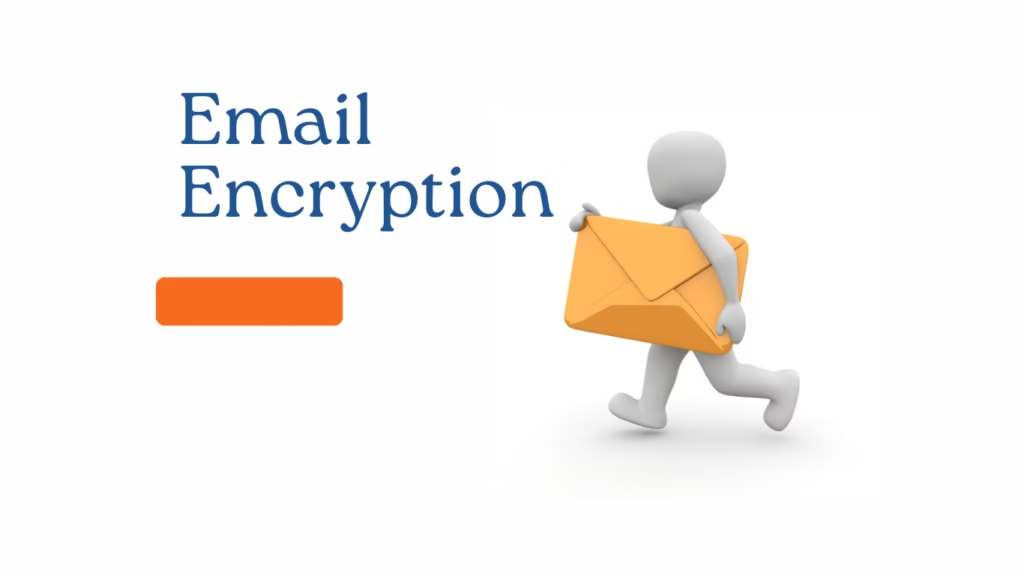
What Is Email Encryption?
Email encryption converts plain text messages into an unreadable format to protect them from unauthorized access. Only the designated recipient, who has the correct decryption key, possesses the ability to unlock and read the encrypted message.
This key acts as a digital code that converts the scrambled, unreadable data back into its original, understandable form. Without this unique key, the message remains secure and inaccessible, ensuring that sensitive information is shared exclusively with the intended individual.
This process guarantees both privacy and security, preventing unauthorized access even if the email is intercepted during transmission.
Encryption ensures the confidentiality, integrity, and authenticity of your emails, protecting sensitive information from cyber threats like hacking, phishing, and data breaches.
There are two primary methods of email encryption:
- S/MIME (Secure/Multipurpose Internet Mail Extensions): Built into most email clients like Outlook and Gmail, this method uses digital certificates to encrypt emails.
- PGP/MIME (Pretty Good Privacy) is a widely used encryption method that relies on a system of public and private key pairs. The public key is shared with others to encrypt messages, while the private key is kept secure by the recipient and used to decrypt the messages. This dual-key approach ensures that communication remains confidential and accessible only to the intended recipient.
Tools to Help with Email Encryption
Here are some tools and methods to make email encryption easier:
- Microsoft Office 365: Offers built-in encryption features for Outlook users.
- Virtru: A user-friendly tool compatible with both Gmail and Outlook.
- ProtonMail: A secure email service with end-to-end encryption.
- Mailvelope: A browser extension for encrypting emails in Gmail and other platforms.
- Zix: A tool designed for enterprises needing secure email communication.
How to Encrypt Emails in Outlook
Using Built-In Tools in Office 365
- Compose Your Email: Open Outlook and start composing a new email.
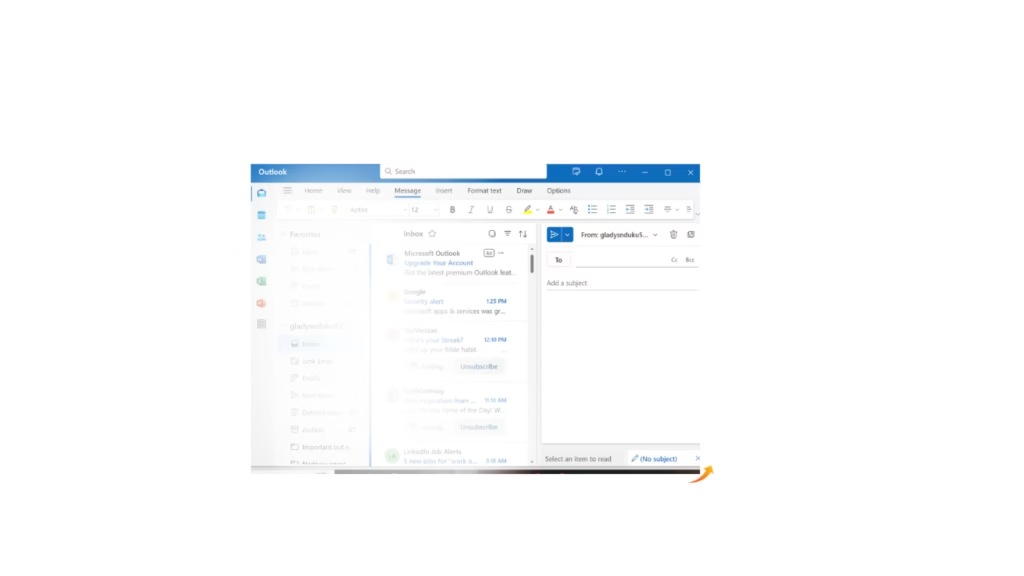
- Navigate Encryption Options: Click on the “Options” tab in the toolbar.
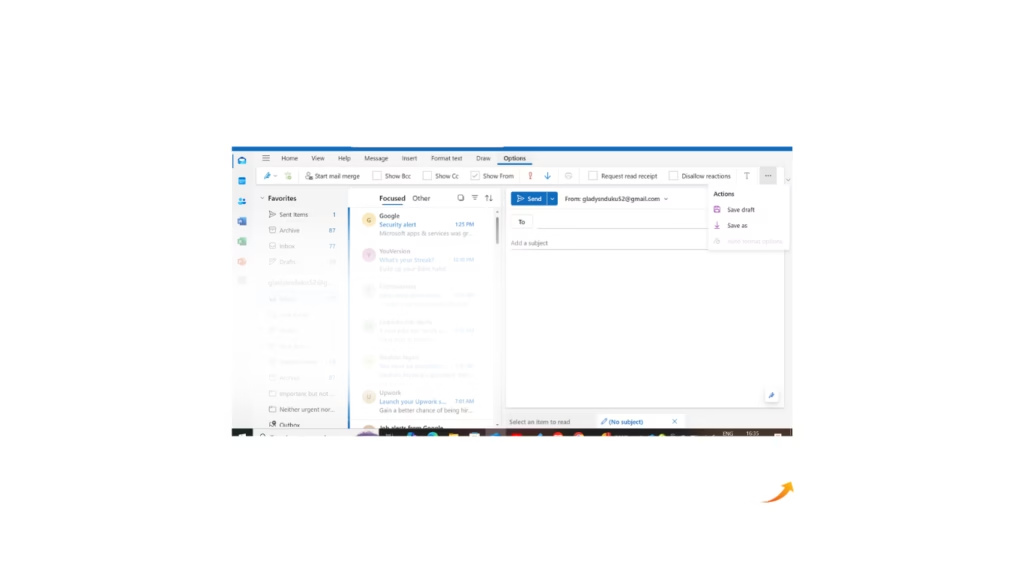
- Encrypt Your Email: Select “Encrypt” under the “Permissions” section. Options like “Restrict Forwarding” or “Encryption Only”
- Send the Email: Finalize your email and click “Send.”
Using Information Rights Management (IRM)
- Enable IRM: Ensure IRM is enabled in your Office 365 account.
- Set Permissions: Select “Permissions” when composing your email and choose options like “Do Not Forward.”
- Send Securely: Send your email with confidence that it’s encrypted and access-controlled.
Using Third-Party Tools
- Install Virtru: Download and install the Virtru add-in for Outlook.
- Enable Encryption: Activate Virtru in your Outlook settings.
- Encrypt and Send: Compose your email, toggle Virtru encryption on, and send securely.
How to Encrypt Emails in Gmail
Using Gmail’s Built-In Features (for Google Workspace Users)
- Compose an Email: Open Gmail and click “Compose.”
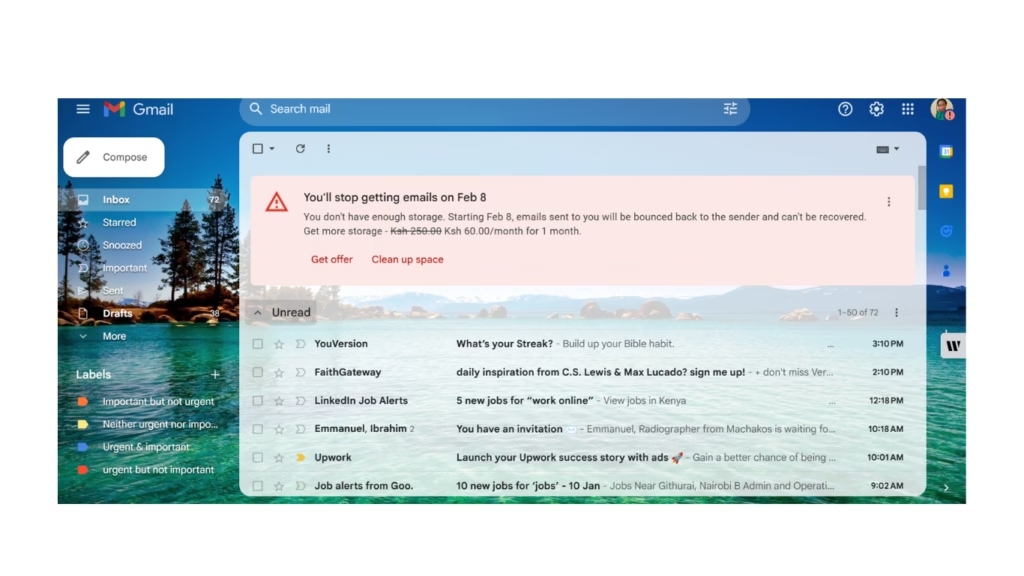
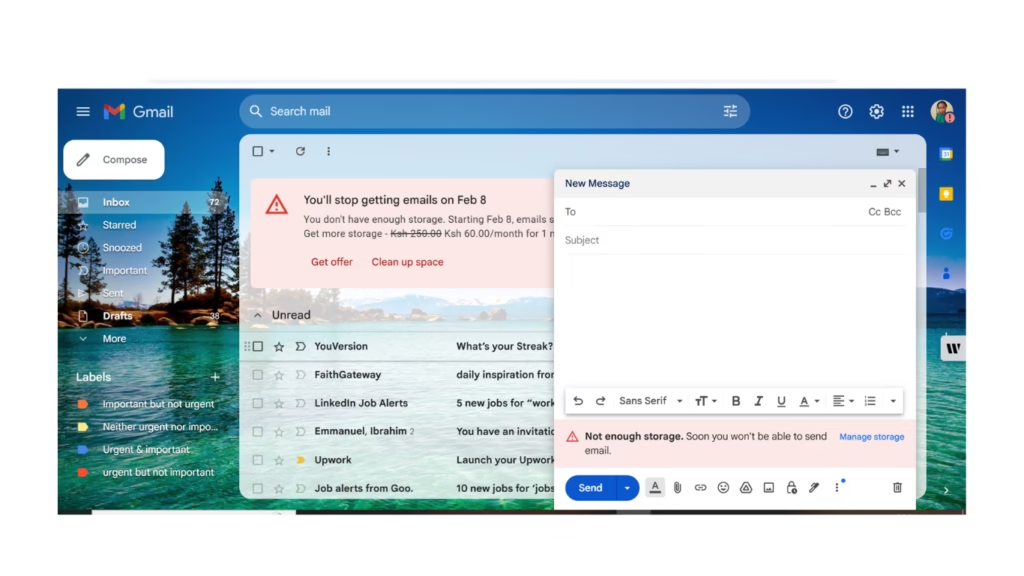
- To activate Confidential Mode, click the “lock icon” with a clock symbol located at the bottom of the compose window. This will allow you to send sensitive information with additional security features.
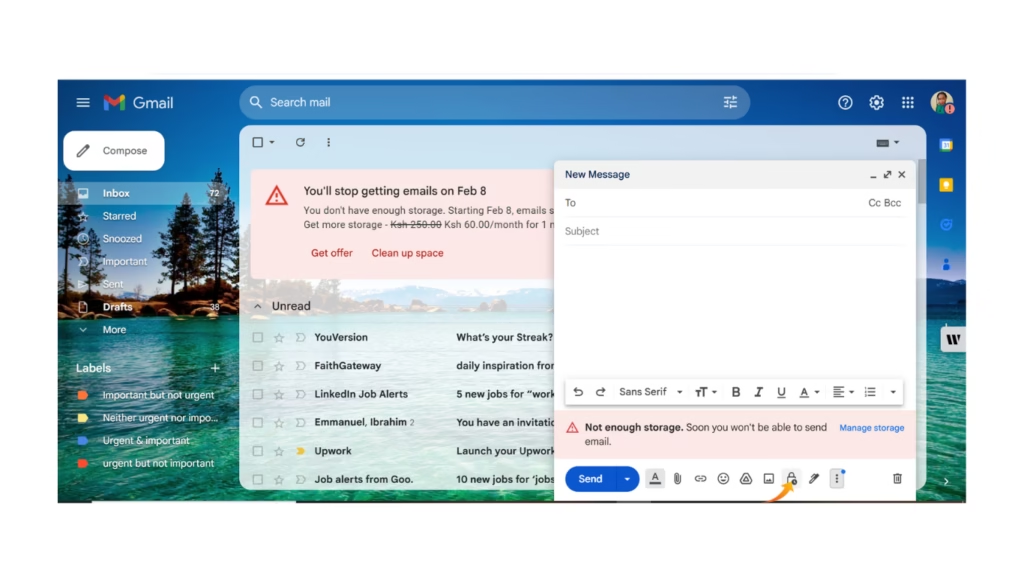
- Set Restrictions: Choose an expiration date and decide if the recipient needs a passcode.
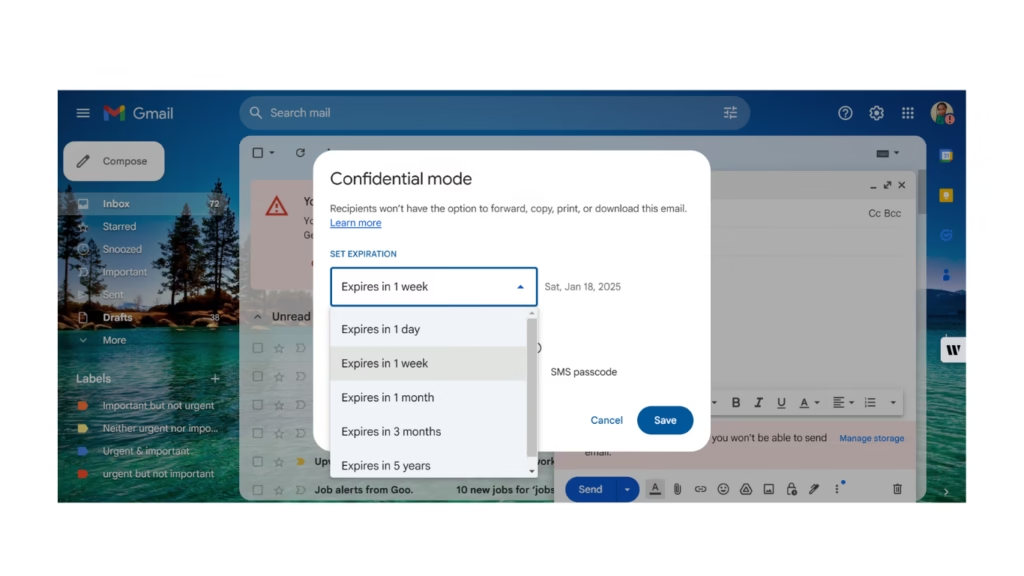
- Send Your Email: The email will be encrypted and access-restricted.
Using Third-Party Tools
- Install Mailvelope: Add the Mailvelope extension to your browser.
- Generate Keys: Create a public and private key pair within the tool.
- Encrypt Your Email: When composing an email, use Mailvelope to encrypt the message.
- Send Securely: Share the encrypted message, ensuring the recipient has the decryption key.
How to Sign Encrypted Emails
Digitally signing your emails adds an extra layer of authenticity, ensuring the recipient can verify the email’s source. Here’s how to sign encrypted emails:
- Using S/MIME in Outlook:
- This requires you to install a digital certificate from a trusted certificate authority.
- Enable the “Sign” option when composing your email.
- Using PGP in Gmail:
- Use a tool like Mailvelope or Gpg4win.
- Sign your email during the encryption process.
How to Open Encrypted Emails
Opening encrypted emails depends on the encryption method and tool used:
- For Outlook Emails:
- Ensure you have the correct decryption certificate or permissions.
- Open the email, and Outlook will automatically decrypt it.
- For Gmail Emails:
- If using Gmail Confidential Mode, follow the instructions to access the message.
- For PGP-encrypted emails, use tools like Mailvelope to decrypt.
- Troubleshooting Tips:
- Ensure you have the correct keys or access permissions.
- Contact the sender if you encounter issues.
Benefits of Email Encryption
- Enhanced Privacy: Protects sensitive information from prying eyes.
- Regulatory Compliance: Ensures you meet legal requirements such as GDPR and HIPAA.
- Data Integrity: Ensures messages are not tampered with during transmission.
- Protection Against Cyber Threats: Shields against phishing, hacking, and data breaches.
- Professionalism: Demonstrates a commitment to secure communication.
FAQs
- What is the best way to encrypt emails for free?
- Tools like Mailvelope and ProtonMail offer free encryption options.
- Can Gmail encrypt emails for free?
- Yes, Gmail Confidential Mode provides encryption for free, though advanced encryption requires tools like Mailvelope.
- What’s the difference between Gmail Confidential Mode and encryption?
- Confidential Mode restricts access and prevents forwarding, while encryption scrambles the content for secure transmission.
- How can I tell if my email is encrypted?
- Look for a lock icon or notification in encryption.
- Is email encryption necessary for personal use?
- It depends on the sensitivity of your information, but it’s always a good practice to secure communication.
Related posts
- Gmail storage full not receiving Emails: What to do
- How to convert mail to Excel
- How to recall an Email in Microsoft 365
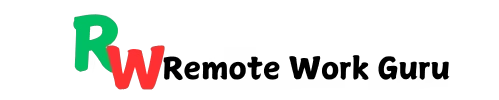
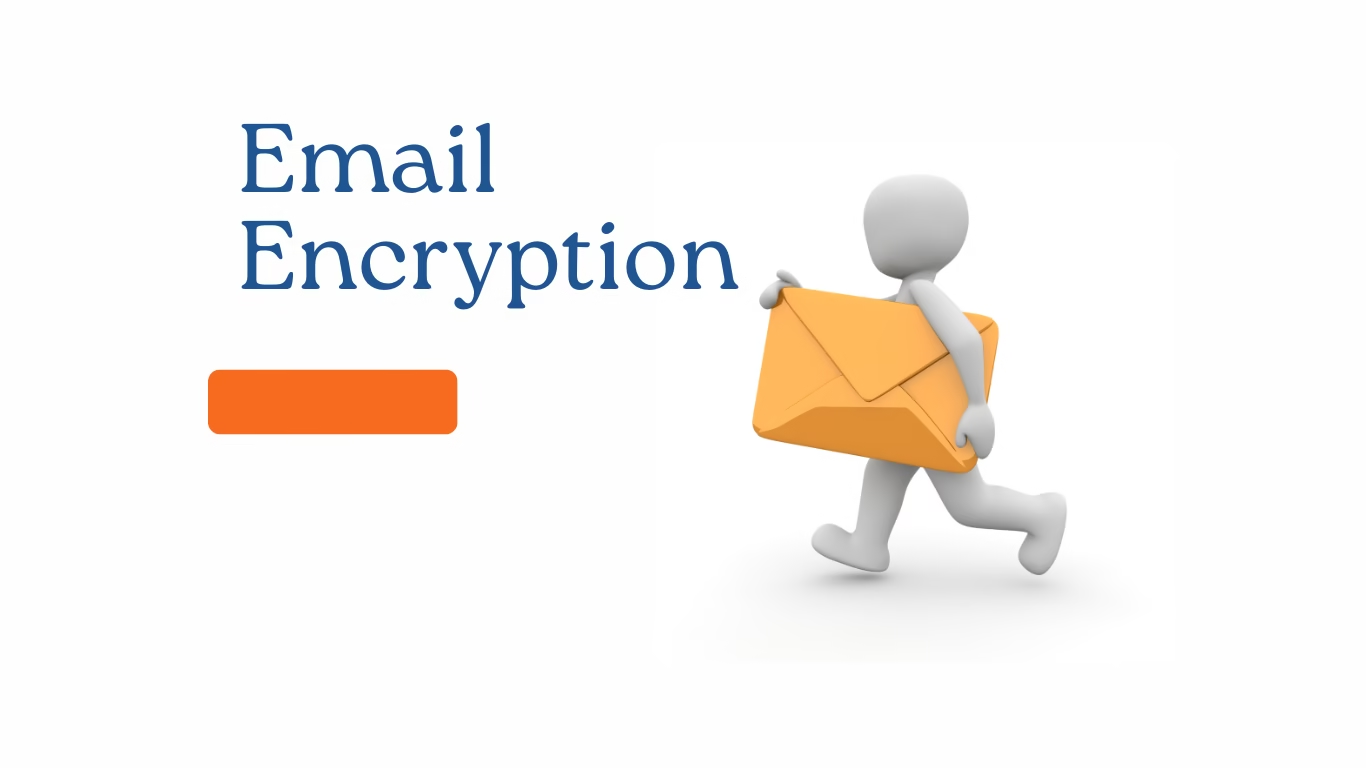
[…] Email communication is essential to personal and professional life, but addressing multiple people in an email can sometimes feel tricky. Whether you’re sending a group invitation, a team update, or a formal business proposal, knowing the right way to address your recipients can make all the difference. […]